POC - Step by Step Guide
Overview
Hotel distribution requires managing inventory from numerous providers, making it essential to integrate and map different sources.
The absence of a uniform format for hotel inventory data, characterized by diverse parameters and occasionally conflicting details, complicates the process.
Mapping.Works is the solution for consolidating data from various suppliers.
This guide provides essential instructions and steps to help you begin using our mapping solution and set up a POC.
POC Goals
The objective of the POC is to evaluate and experiment with Mapping.Works, focusing primary on:
- Mapping your properties.
- Connecting Suppliers.
- Download the Mapping file.
- Reviewing the Confident file.
- Research mapping tool.
Prerequisites and Preparation
- Obtain demo user for Mapping.Works. (Click here.)
- Prepare a mapping file you wish to map
(Alternatively - use the following pre-prepared mapping File to upload : Link).
Mapping File Format and Values :**HotelID, Hotel Name, Address, Address 2, Address 3, City Name, Zip, Country Name / Code, State, Phone, Fax, Email, Website, Star Rating, Room Count, Latitude, Longitude, Chain Code, Full Image URL, Cross reference, Additional Info
Steps for completing the POC
Step 1: Preparation
In order to test and prepare the Mapping.Works POC, we suggest to prepare the following, if you can check all the prerequisites - please proceed to step 2.
- I've obtained demo user credentials.(Username + Password).
- I've prepared a mapping file to map with Mapping.Works (Format for the file : Click here.)
Step 2 : Connect Suppliers
Whether you're using Mapping.Works for the first time or seeking to map a new inventory, you will need first to connect with this supplier.
For more information about Connecting suppliers - Click here.
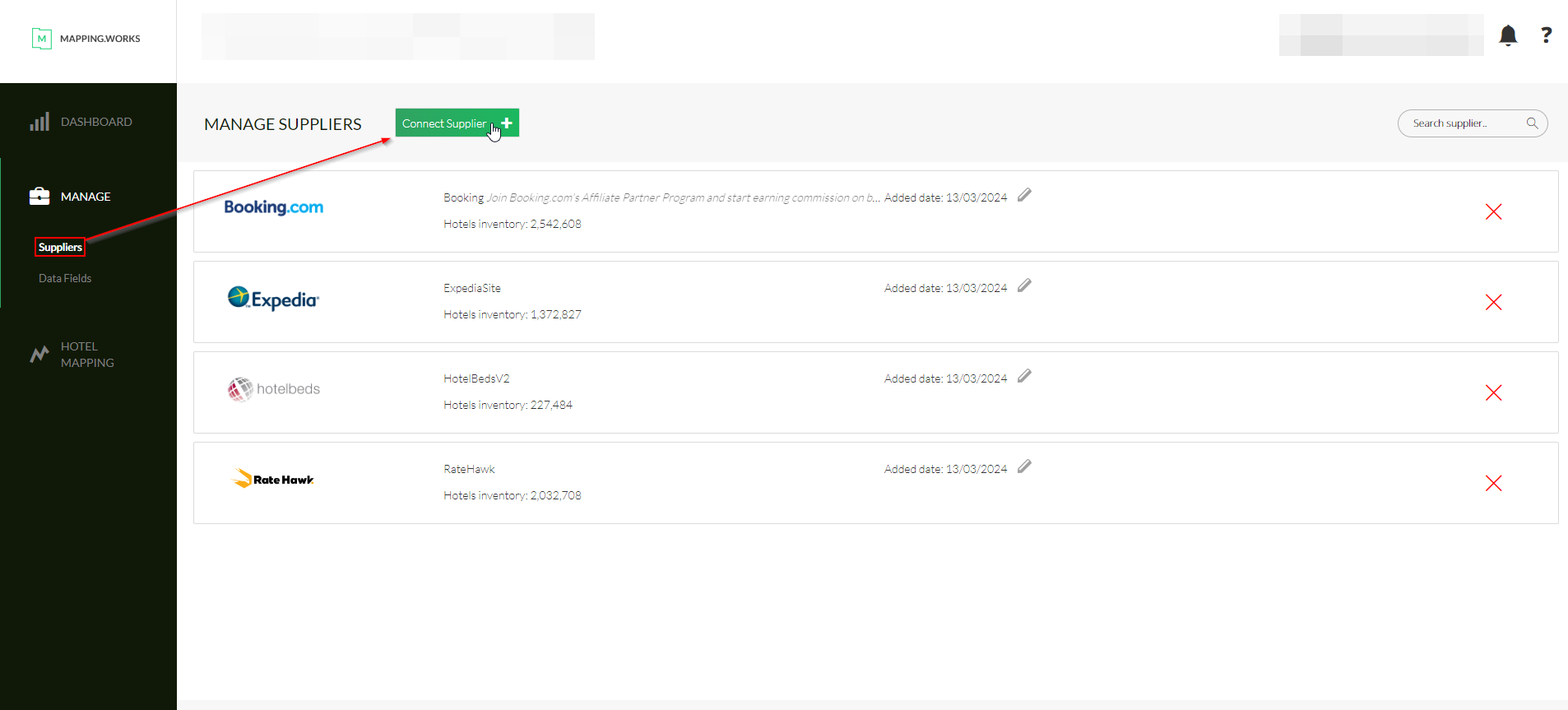
Step 3: Uploading and Mapping your Inventory
Once all preparations are complete, we can move forward with mapping your file. All you need to do is upload your inventory file .
This can be done by following this Guide - Click here.
- While some fields are mandatory and others are not, providing as much data as possible is recommended for optimal output.
- Please use the same format as in the Guide, as well as help us identify the uploaded fields by choosing a respective name for each column.
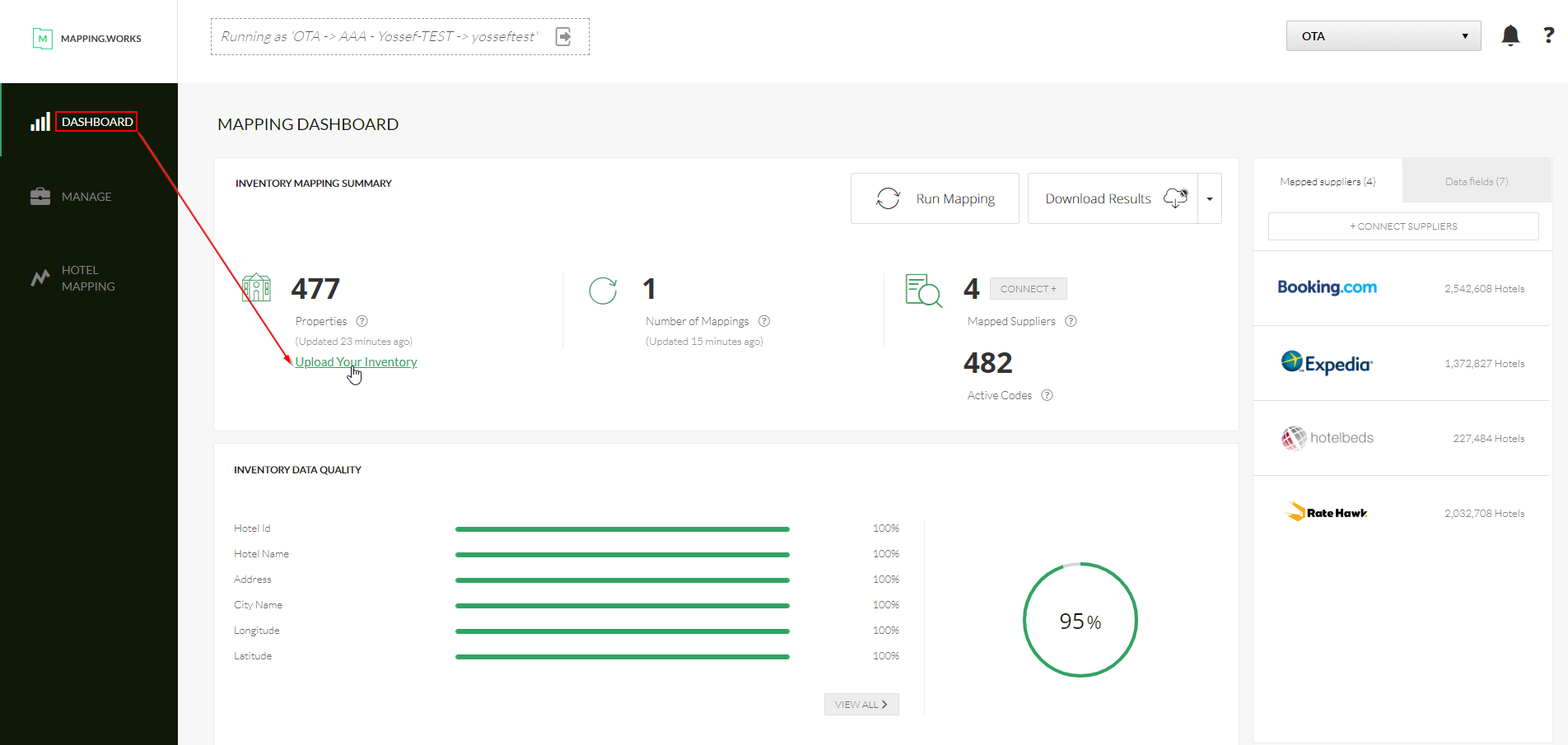
Step 4: Run Mapping and Download Mapping
After completing the following steps:
- Uploading the mapping file.
- Establishing connections with the mapped suppliers.
You can move forward by clicking "Run Mapping", which will initiate the mapping process.
Once the mapping is completed, you will receive an email notification confirming the readiness of the mapping file.
All that remains - is to click "Download Results".
For more information - Click here.
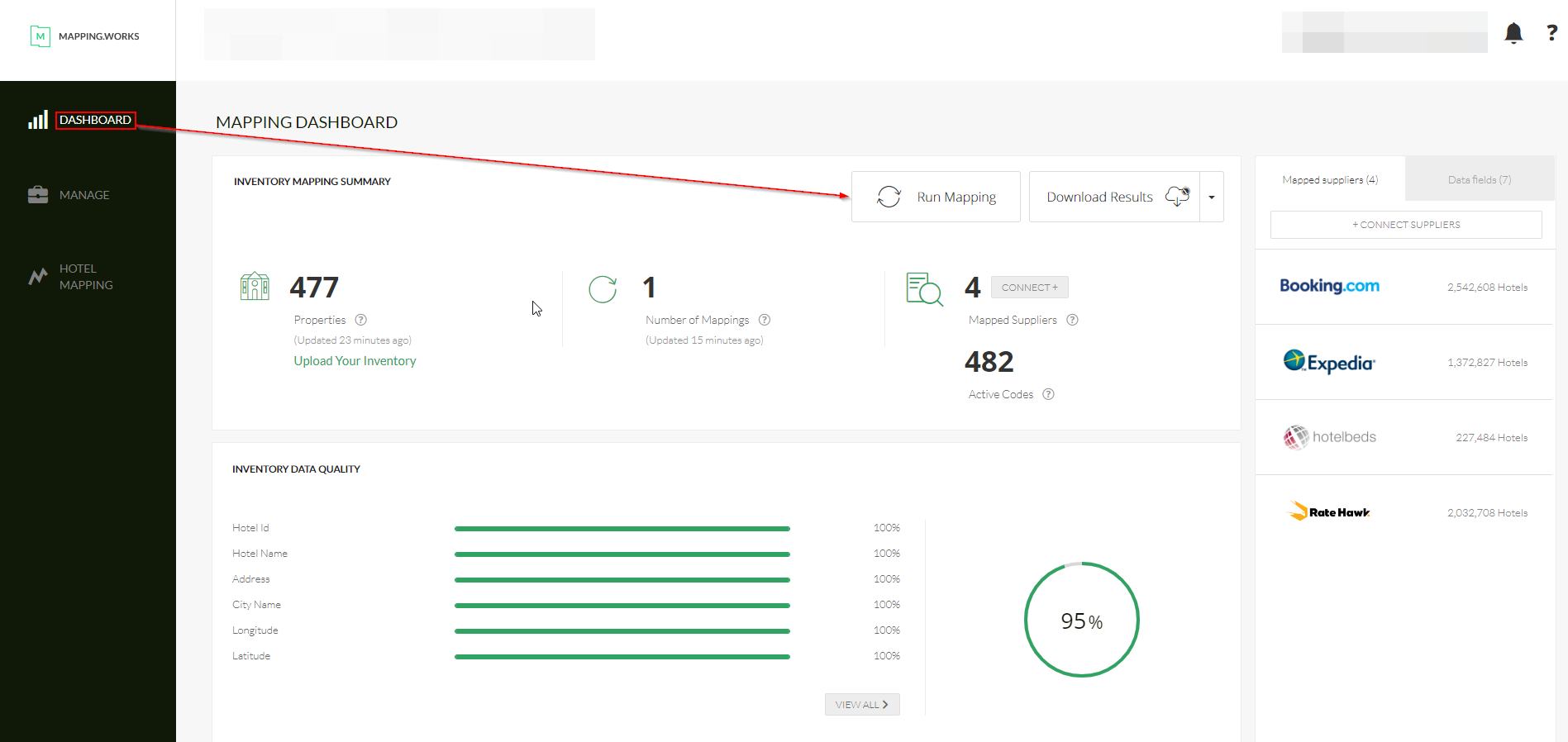
Demo Mapping File - Demo "Confident" Mapping file.
Step 4: Research, Review Mapping
After uploading the file and initiating the mapping process, you have the option to access a summary view of your suppliers' data. This summary includes information such as dates, the number of properties, number of confident properties, and the number of possible properties.
This feature provides valuable insights into your suppliers and their mappings.
For more information about Research - Click here.
Furthermore, apart from the research feature, you can also review mappings for specific hotels. This can be effortlessly using our Review Mapping tool, conveniently available within Mapping.Works.
The Review Mapping tool - gives you the option to search specific hotels by different search criteria.
For more information about Review Mapping tool - Click here.
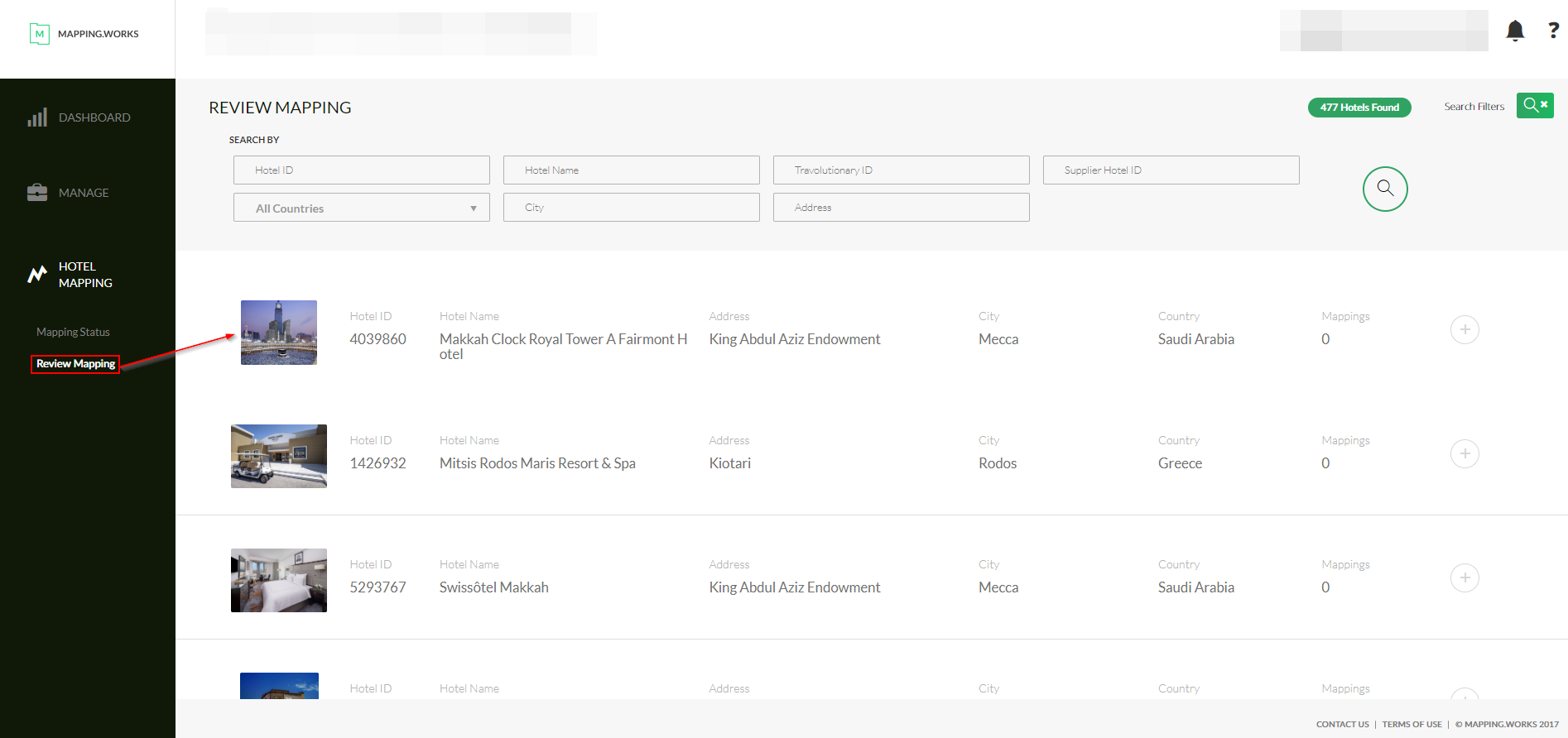
Step 5: POC is ready
Support: During & After the POC
If you require any assistance, have questions or need clarification, you have two options available:
- Search in our Documentation for the information you need. (Recommended)
- Submit a support ticket to our dedicated support team.
Going Pre-Live / Live
Please refer to the following Article : Working With Us - Mapping.Works.
Updated about 2 months ago
