Contracts Screen
A Contract is an agreement between a client and its supplier or service provider, and is mandatory for allowing the system to communicate with an external system.
Once a contract is established between a client and a supplier, an account is created at the supplier and access credentials (or equivalent) are assigned to the client.
A Contract in HSP consists of the account information, credentials, attributes, supplier end-point configuration and other settings of the client’s account at a supplier.
In addition, the HSP Contracts management screen allows configuring advanced settings such as Dynamic Markups, commissions and available user actions.
Contracts
Contracts (or accounts) are fundamental for working with the system as they represent and define the relationship between a client and a supplier of hotels, cars, etc., or a service provider (i.e. a payment gateway).
A contract includes the client’s account with a supplier. An account is represented by unique credentials (such as a username & password). These credentials are passed with each request the system sends to a supplier and identifies the client and the specific account type at the supplier’s system.
A contract entity also includes any mandatory configuration that is required for proper communication with the supplier. For example, fields for username and password, Client ID, designated URLs, etc.
A contract can be either "Net" / "Gross" type
- Net - When a contract is set as "Net" contract - the supplier will return the "Net price" , Hence , the amount which the supplier will charge .
It is recommended to add markups in order to generate profits .(More information - under "Static markups" / "Dynamic markups" ) .
Note - you must have an obligo/CC account , may also have a payment gateway of yours (CreditCardInternal). - "Gross" - When a contract is set as "Gross" contract - the supplier will return the "Gross price" , Hence , the amount which the supplier will charge the end-client , with the respective "Commission" which the client will get by selling this rate .
Note - Either client / End customer has to pass CC to supplier when booking (CreditCardExternal).
Once a contract is created in the system it is stored in the client database.
Contracts Management
Use the Contracts management screen to search, view and manage existing contracts, and to create new contracts/accounts.
Required Permissions :(under "Manage Company") Admin 🡪 User Permissions 🡪 Contracts section
In the Back-Office - navigate to "Contract Screen" .
The Contracts tab opens with the below default view :
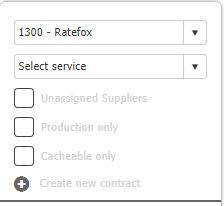
View & Modify Existing Contracts
The Contracts tab allows viewing and modifying existing contracts.
To display an existing contract :
- Click on Select service and select the relevant service from the list:
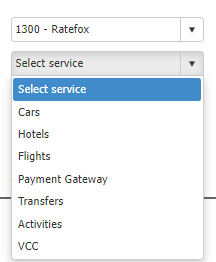
- A list opens displaying the suppliers with which you already have existing contracts:
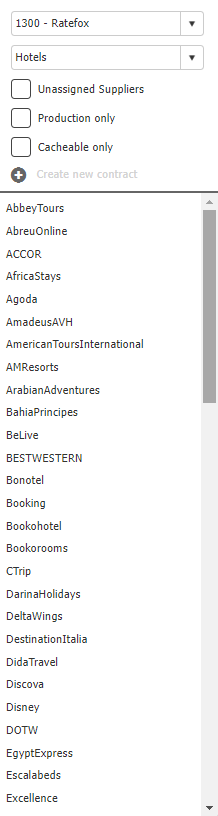
Note for Super Admins : make sure the correct client is selected in the first field.
- Click on a supplier name to display all the existing contracts with this supplier for the selected service. The existing contracts are displayed on the right hand side of the screen.
Note: if there are multiple contracts with a supplier for the selected service, use the scroll bar to browse through the contracts. - Use the available filters to display only relevant contracts .
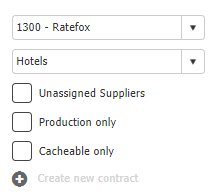
Field | Description |
|---|---|
Unassigned Suppliers | It is possible to create contracts for all suppliers the system supports. |
Production only | It is possible to create both Production and Test contracts with your suppliers. |
Cacheable only | A contract can be flagged as Cacheable i.e. the data received in the supplier’s response is saved in the system’s cache for improving performance. |
Creating a New Contract
To create a new account (contract):
- Super Admin Users: make sure the correct client is selected in the first field
- Select a service: Cars, Hotels, Flights, Payment, Transfers, Activities
- Click the relevant supplier on the list
- Click on Create new account
- The Account screen opens on the right.
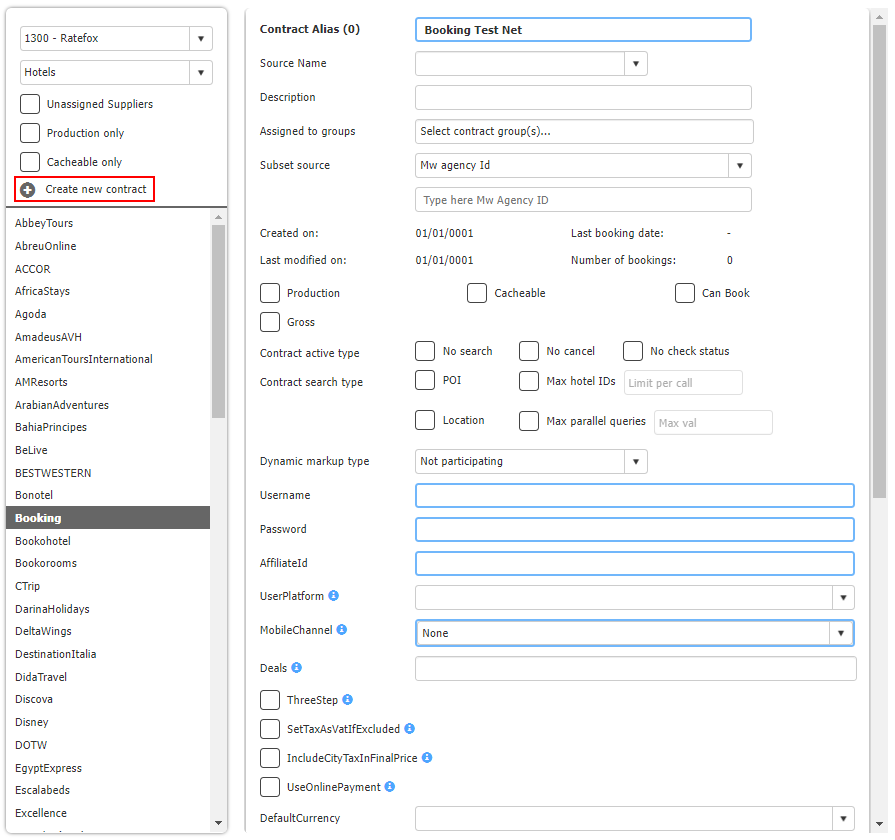
NOTE :Only suppliers with existing contracts are displayed on the list. To create a new account with a supplier with which you do not yet have any contracts, select the filter Unassigned Suppliers to display such suppliers on the list.
Contract Screen – Fields & Configuration
Use this screen to setup and manage the contracts/accounts with your suppliers.
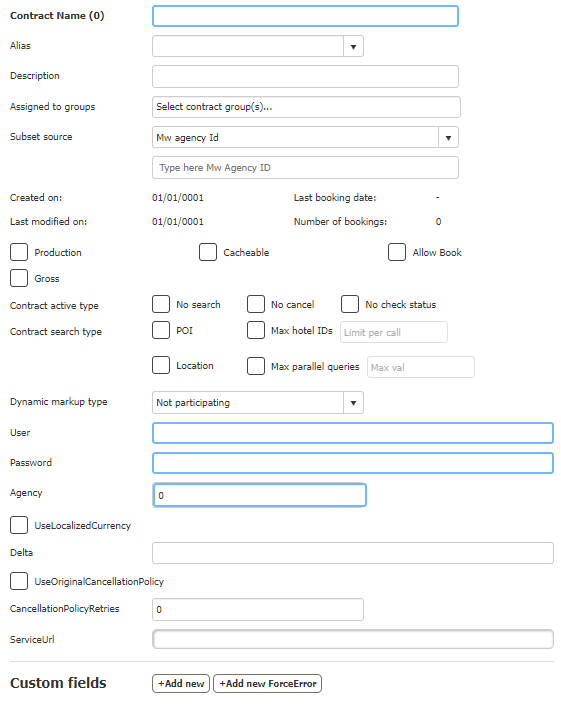
NOTE :The fields may vary between different suppliers as their respective supported fields and configuration.
Field | Description |
|---|---|
Contract Name | A descriptive name for the contract/account. |
Alias | Optional field. Alias name for the contract. |
Description | A description for the contract. |
Assigned to Groups | Optional field. Contracts can be added to contracts groups . |
Subset source | Read more about subsets - properties groups specific to each Contract . |
Production | Determines if the account is Production or Test. |
Cacheable | Determines if the contract allows caching. |
Allow Book | Determines if the contract allows booking. |
Gross | Determines if the account is Gross or Net. |
Contract active type | Title for: No search, No cancel, No check status |
Contract search type | Title for: POI, HotelIDs |
Dynamic markup type | Select a respective value of dynamic markups. |
User | username/APIkey as provided by the Supplier. |
Password | password/APIKey as provided by the Supplier. |
UseLocalizedCurrency | Determines the system logic for sending the currency in a Hotels search request. |
Delta | Determines the allowed delta between the initially received price and the validated price. |
UseOriginalCancellationPolicy | Determines if the contract uses HSP’s CXL Policy logic or the supplier’s. |
CancellationPolicyRetries | Number of cxl-policy retries is case the information is not received. |
Service URL | Suppliers service endpoint. |
Custom fields | Custom fields |
Updated about 2 months ago
