Virtual Credit Card
Overview
HSP supports VCC payment with suppliers that accept payment by credit card in the book request.
This is a mechanism that will allow users to control which supplier rate plans are applicable for VCC payment and when will be the activation date for the VCC that is generated .
Create a VCC Contract
Clients can create a VCC contract in the Back Office, similar to creating and managing Hotel's contract.
In the Back Office, go to “Contract Screen”, in the “Select Service” dropdown list select “VCC” :
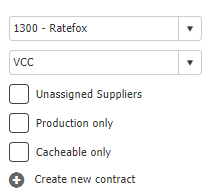
Fill the relevant details according to the contract with the Supplier or send a ticket to Support team with all the required fields .
Enabling VCC per Contract
VCC can be activated on Gross as Net Contracts only.
In the Back Office, go to “Contract Screen”, in the “Select Service” dropdown list select “Hotels”, and select the supplier with the Gross as Net contract to activate “SupportVccPayment”.
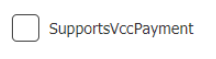
Configuration
HSP allows linking of a Hotel Contract with a VCC contract, Linking multiple hotel's contracts to be paid with a single VCC contract .
In the Back Office, go to “Manage Company”, select the relevant node/user, click on the “Operational Settings” tab, and click on the new “VCC Settings” icon :
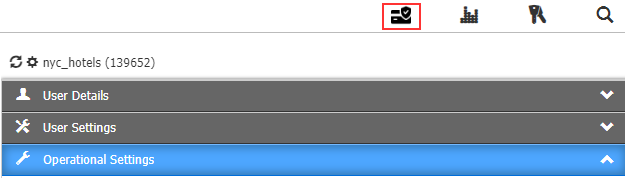
Add a new VCC :
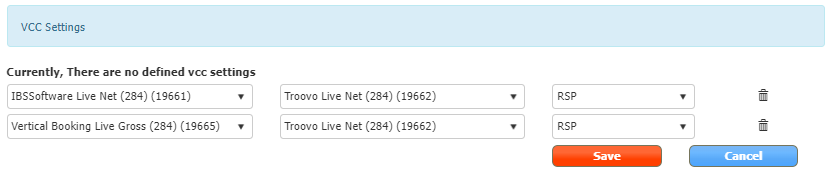
In order to connect the hotel net contract and VCC contract : select for each Hotel contract which VCC contract should be used.
Recommended Selling Price (RSP), defines the amount's type to be generated : supplier’s net price or supplier’s RSP.
The above is only true - if the Supplier returns the RSP price – if not, then on the NET price,
RSPDC - not in use, do not select this option .
VCC Details in API Response
The financial reports include VCC data (if utilized). The pertinent information is provided as part of the GetSegmentFinReport / GetFinReport under the <a:VccDetails> field.
GetSegmentFinReport
Once an Order/Segment (a Booking) has been paid for using a VCC, the financial report will return some additional information about the VCC payment, under the tag “<a:VccDetails>”
GetFinReport
Once an Order/Segment (a Booking) has been paid for using a VCC, the financial report will return some additional information about the VCC payment, under the tag “<a:VccDetails>”
More information - Click here.
Updated about 2 months ago
