UI Personalization
Overview
In this section you are able to modify the Background images used on a dashboard and on your Login screen if you are working with your own URL and not default one (ekk.worldtravelink.com).
Such items as Favicon, Logos and even CSS files can be modified to provide a better experience.
Default button resets the settings to System default. The hierarchy principle applies on personalisation as well - meaning that upper node settings are by default applying to lower nodes, unless those nodes have their own settings. (For example, default button then in lower node would take settings of upper node).
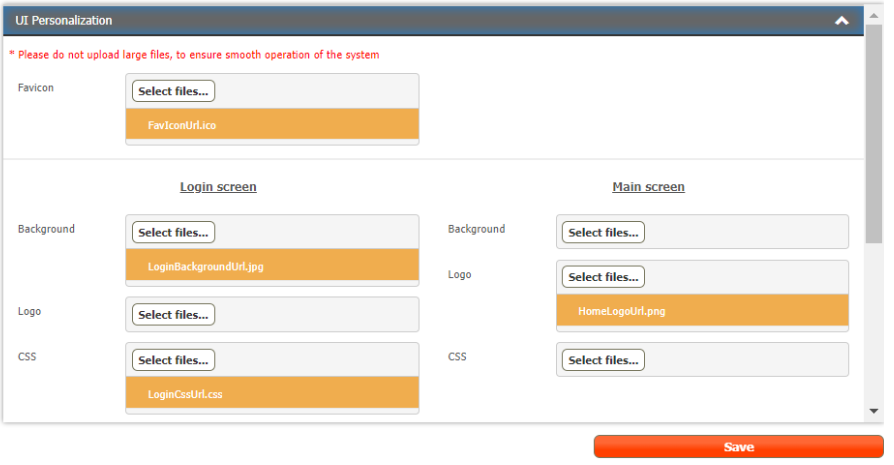
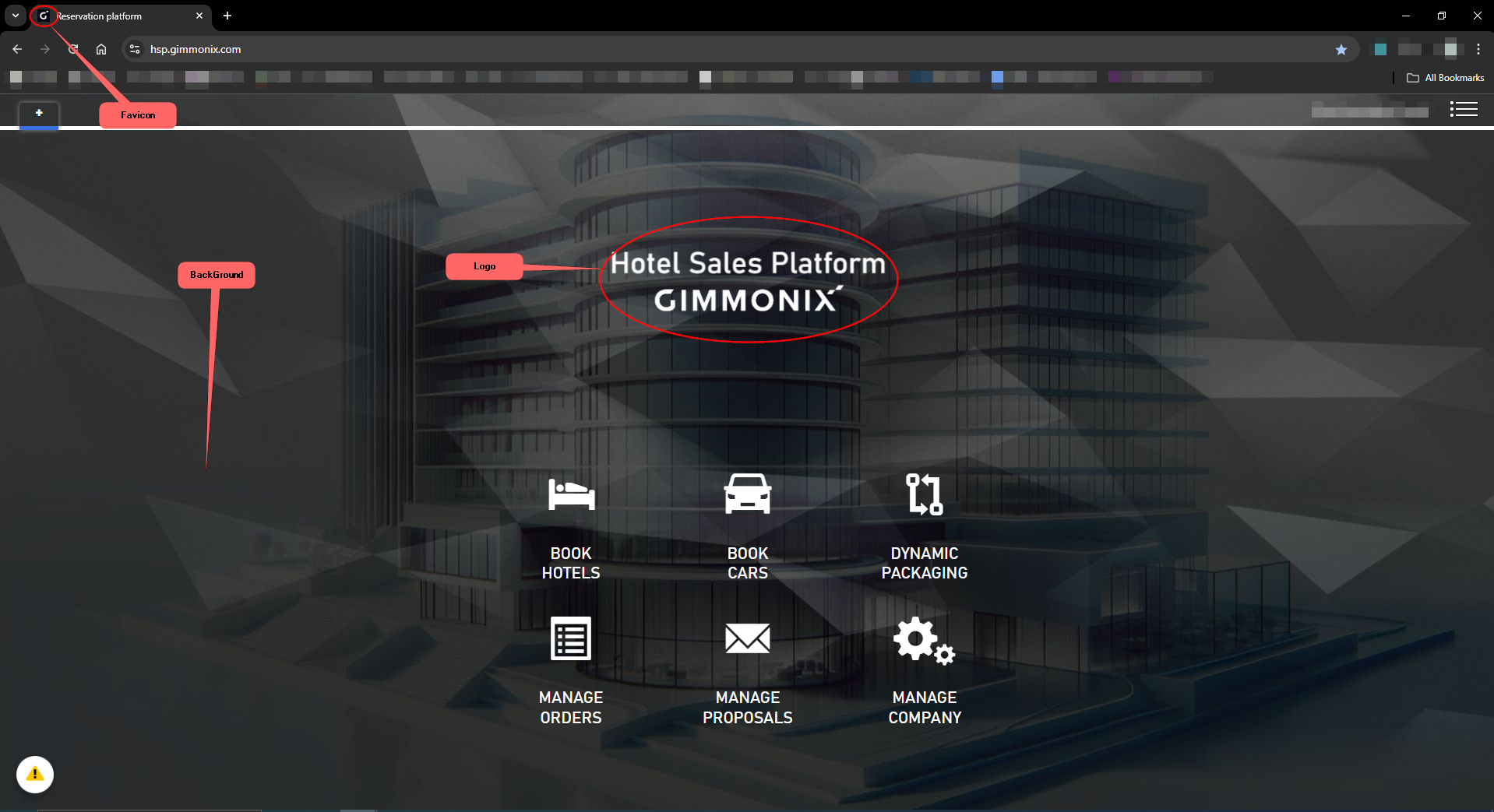
Common
This section allows you to hide currency selection from search boxes, taking from the user ability to search in any currency, rather in a) Destination currency b) His default currency set in User settings section.
Allowed currencies
You can use this field to limit the currencies your clients can use.
Submit email bcc
Enter a default address to which a “bcc” email will be sent each time a user submits an issue.
Disable submit error button
Select to display or hide the Submit Error button (in case a user encounters a specific error).
Disable submit issue icon
Select to display or hide the Submit Issue button (on the main B2B Engine screen).
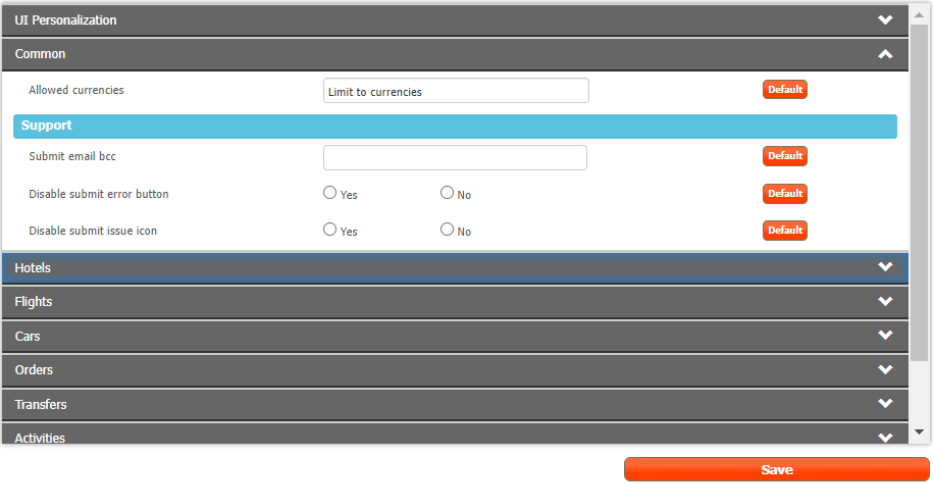
Hotels
Search Box
Allow to customize search box appearance by setting following parameters:
- Auto currency selection - If Yes - User can’t select currency in search box.
- Default search currency - The currency to be selected in the search box, overrides User setting.
- Default start date, duration - Automatic preloads the calendars with relevant dates
Auto currency selection
Select to configure auto-currency selection based on the destination country currency (if the destination’s currency cannot be identified, the system will use the default search currency).
Units for weather
Choose from the following:
- SI – International Standard
- US – United States Units
- UK – United Kingdom Units
- Auto (by destination)
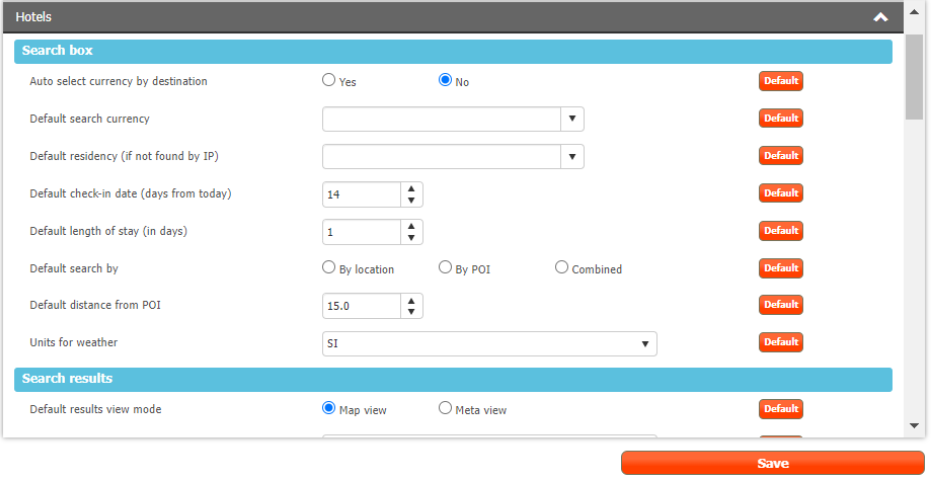
Search Result
Show vertical toolbar
Select to display the vertical tool bar on the Hotels search results
Show hotel details on Map
Select to allow displaying the hotel details page over the map instead of loading the hotel packages page.
Display Ranking
Displays the hotel’s ranking (based on Biasing settings).
Auto check packages CXL
Select to automatically initiate Cancellation Policy requests for all packages returned on the search results.
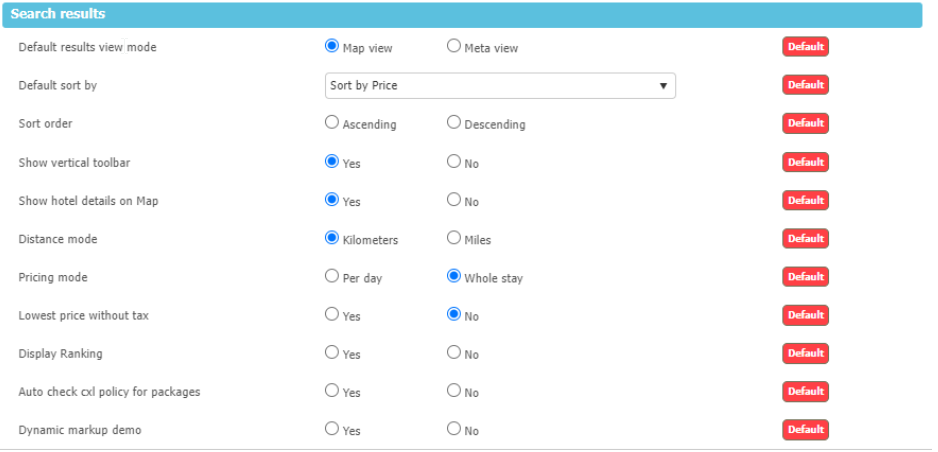
Booking Page
Display Internal References
Select to display fields for entering internal references. These references will be saved in the booking’s order segments.
Display Price in supplier currency
Select to also display a field showing the booking price in the supplier currency
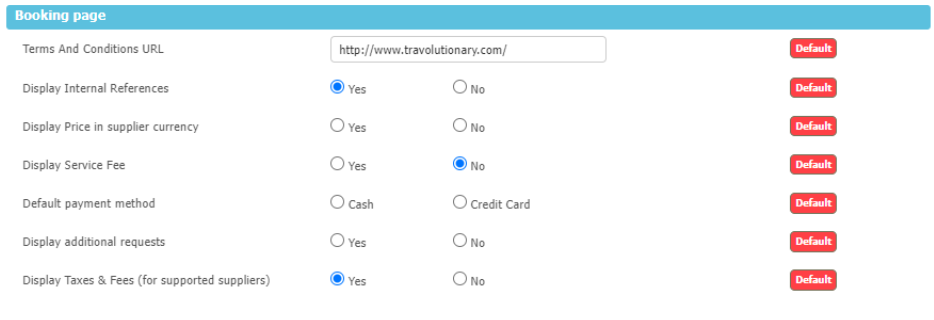
Package display
Defines which details the Agent will see in Get Packages (available rooms results) response when searching for Hotels via Back-Office
Drag and drop fields from ‘displayed columns’ to ‘hidden columns’ and vice versa
Table View / Detail View
Select the view for which you would like to choose to display or hide columns
Displayed Columns
To display a column, drag and drop a column name from the Hidden Columns section to the Displayed Columns section
Hidden Columns
To hide a column, drag and drop a column name from the Displayed Columns section to the Hidden Columns section.
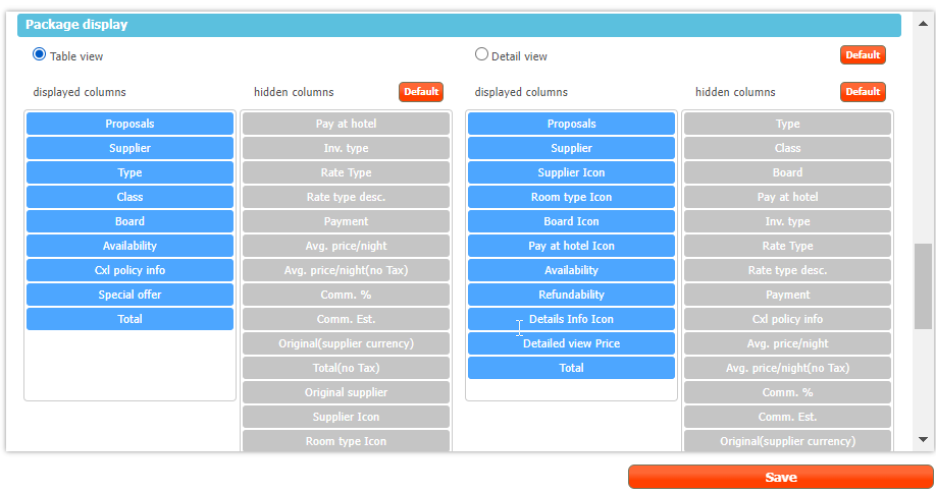
Which controls the Back-Office rooms layout :
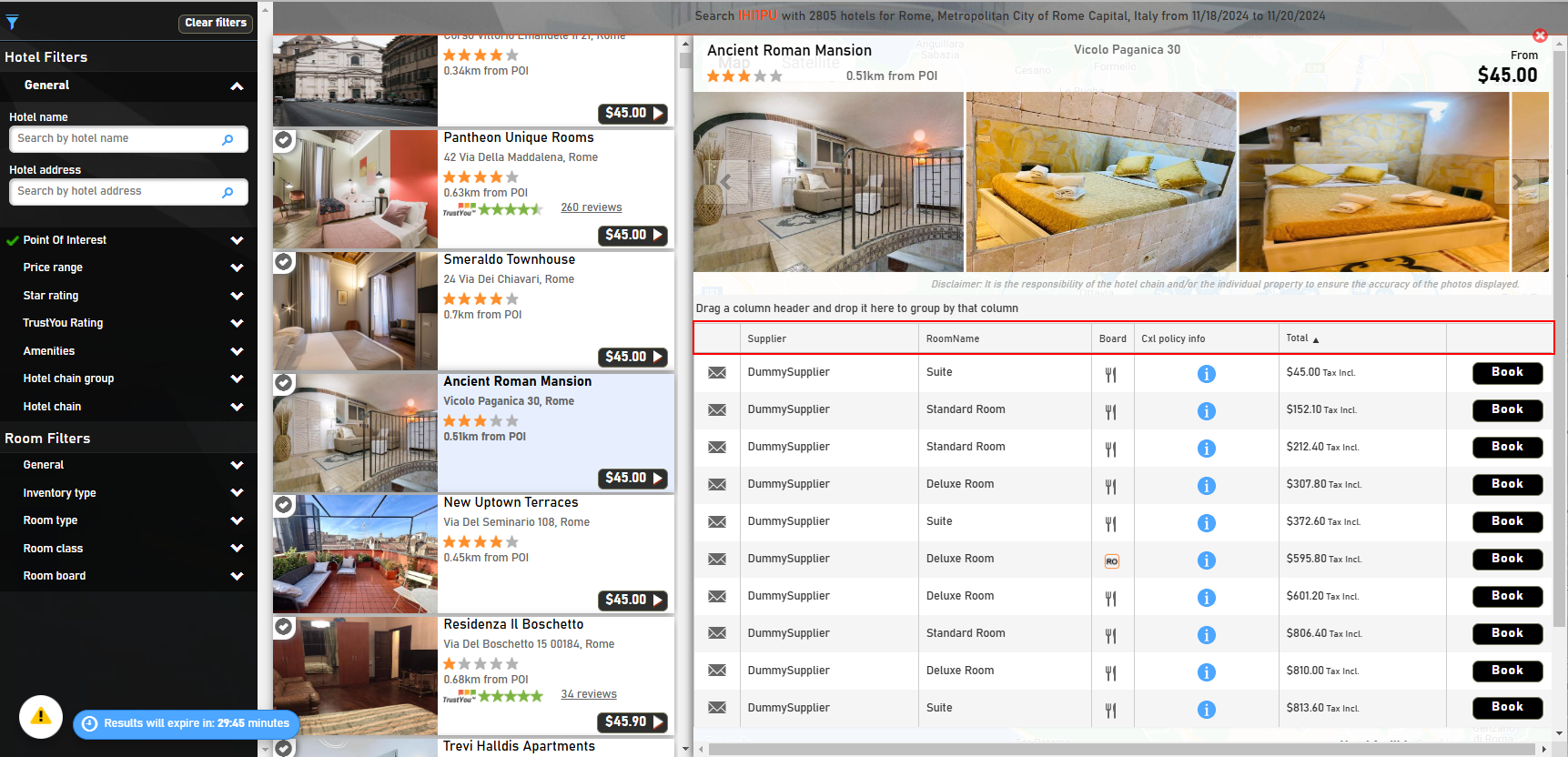
Updated about 2 months ago
