Hotel Rules
Overview
Hotel Rules serve as a versatile mechanism enabling partners to establish and adjust 'Hotel Rules' to tailor search outcomes according to various criteria.
This functionality, when adeptly configured and applied, empowers you to steer campaign strategies, refine and govern search results, exclude undesired outcomes, among more advantages.
For example :
- Hiding packages from specific Supplier.
- Increasing the markup by 10% for specific Location.
- Filtering out hotels with Star rating less then - 4.
- Filtering out rooms, based on the meal plan / refundability.
- Including some Suppliers to Dynamic markup pricing logic, but eventually hiding them from the results.
- Much more.
Available Rules:
- Set Markups.
- Discount Price.
- Discard Hotel.
- Hide Packages.
- Set Score.
- Force parity.
- Restrict SmartBook.
- Set VCC Details.
- Set Price Biasing Details.
- Set VCC off.
- Set Packages as Unique.
- Include for Dynamic Markup pricing, hide from Results.
Accessing to 'Hotel Rules'
- Login with your "Admin" user to Back-Office.
- Click on the top right menu.
- Click on "Hotel Rules".
Important Note!The rules influence the User level only.
“Set Markups” Rule - influence the markup that is set on the User level, if there is a markup on upper Node level - it will be added to the total markup calculation.
Creating a New Hotel Rule
Creating a rule is an easy task, head to the Hotel rules section and you should see on the left bottom corner ‘Add new Rule’ :
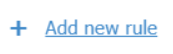
Once you finish configuring the rules, you can save it by clicking the "save" button on the right bottom corner.
Hotel Rules Actions
- Set Markups :
This action sets markups on the selected User.
By selecting 'Override existing markups', the currently set markups will be overridden with the markups specified below.
By selecting 'Combine existing markups', the currently set markups will be kept and the specified markups below will be added as well to the total markup.
Example Scenario :
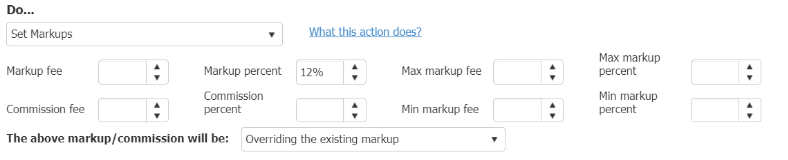
- Discount Price
This action applies a discount on the prices according to the conditions.
By selecting 'Discount full price', the specified discount percentage will be applied on the full price (including tax).
By selecting 'Discount base price', the specified discount percentage will be applied on the base price (excluding tax).
Example Scenario :

- Discard Hotel :
This action discards specific hotel(s) from the entire search to book funnel.
It may affect the calculation of which hotel IDs or location ID will be sent to each supplier at the search step.
By selecting 'Discard hotels', the specified hotel IDs will be discarded completely.
By selecting 'Discard hotels by contracts', the specified hotel IDs will be discarded from the specified contracts only.
It means that the specified hotel IDs might still be available from other contracts, hence they might not be discarded completely.
Example Scenario :
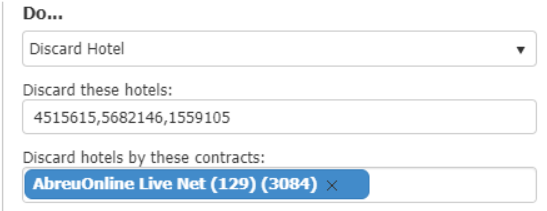
- Hide Package
This action hides packages from the result set based on the conditions chosen
By selecting 'Just hide', the packages will be hidden from the result set, but their data will still be used for business logic purposes.
By selecting 'Hide and discard', the packages will be hidden from the result set and their data will not be used for business logic purposes.
Example Scenario :
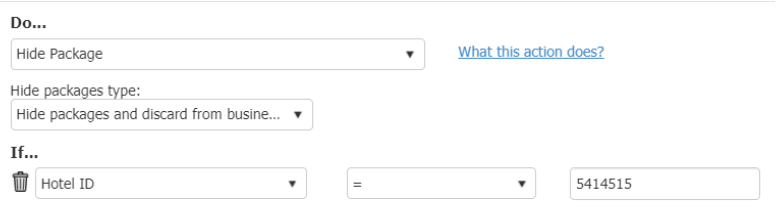
- Set Score
This action scores the hotels with the specified score. The score of each hotel will be reflected in the result set.
Example Scenario :
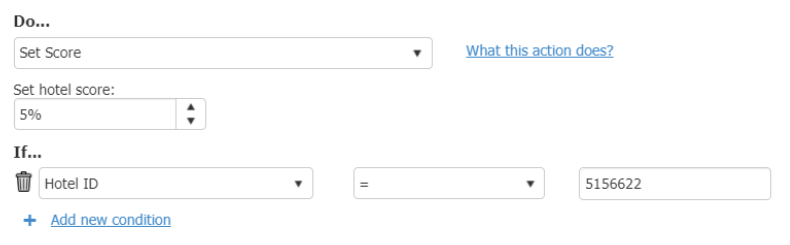
- Force Parity
This action forces parity on the specified hotel. (Relevant for Dynamic Markup only)
Example Scenario :
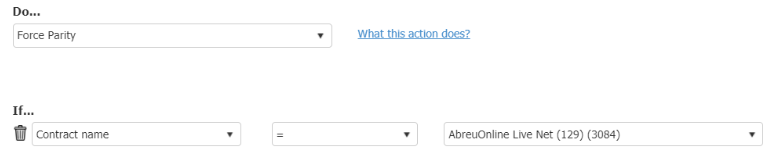
- Restrict Smartbook
This action restricts SmartBook on the selected node.
By selecting 'Book only the user's selection', SmartBook will attempt to book the package that was selected to be booked by the user.
If the attempt fails, the book flow will end and SmartBook won't attempt to book further candidates.
By selecting 'Discard the package(s) and book the next candidate(s)', SmartBook will remove the packages from the candidate list and will attempt to book the other candidates on the list.
Example Scenario :
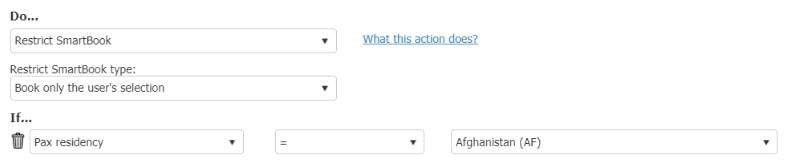
- Set VCC Details
By setting the 'VCC activation type' to 'Instant Purchase', the request to the VCC provider will be sent with the activation date as the search date.
By setting the 'VCC activation type' to 'Relative days', the request to the VCC provider will be sent with the activation date according to the selection below. On relevant if using VCC Supplier (Troovo)
Example Scenario :
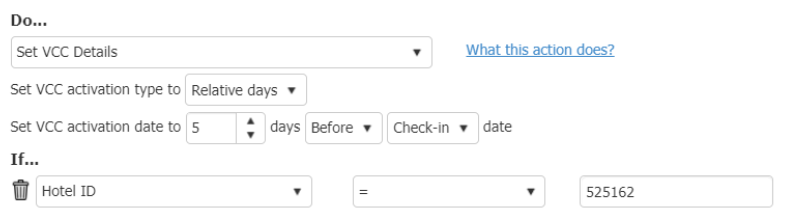
Hotel Rules Conditions
- Board Basis
Applies the configured Actions if the Board basis chosen in the Condition is met - Check-in Date
Applies the configured Actions if the Check-in date chosen in the Condition is met - Supplier price
Applies the configured Actions if the supplier price chosen in the Condition is met
(Note : The price referring to the Client Currency that can be found in the main node under the “Client settings”)
Hotel Rules Settings
In each relevant node/user you can configure the hotel rules.
You can choose and decide for which nodes/users you want to enable/disable hotel rules.
Once you head to the relevant node/user you should see the following option :

Once clicked you should see the following settings :

If you want the user/node to only have specific rules activated you can do that by clicking the ‘Self assign’ text and choose the relevant rules by checking the ‘CheckBox’ and pressing the "save" button when done.
How does the Hotel Rules engine work ?
Root node has no rules :
- Child node should be able to assign rules to his node.
Root node has defined rules :
- Child node should inherit parent's rules
- Child node can override existing rules:
As a guideline, all parent rules are checked for child node. Child node can:
- Assign new rules (add to parent's existing)
- Uncheck existing rules from parent.
If all rules match parent node, all rules are defined as inherited and not self-assigned.
How it is reflected
Every rule that was activated, applied, or unapplied during the booking process will be recorded in the session logs, divided into two distinct sections:
- NodeRulesV2Summary: This section includes details like the list of rules, identifying which ones were active or deleted, among other information.
- RulesV2DebugInfo: This section offers insights such as which specific rules were triggered for each package and information about rules that were applied/unapplied.
Updated about 2 months ago
