Proposal Management
Agents can send proposals to clients via email directly from the Hotels Search Results screen.
A proposal includes the hotel details, rate plan, cancellation policy and the package price (which was received from the supplier on the search results).
The agent can send multiple proposals for clients for the same destination, and once receiving an OK, the agent can convert a proposal to an actual hotel booking.
The Proposals Management module allows viewing and managing existing proposals. It allows viewing proposal details, deleting irrelevant proposals and most important, converting proposals to actual hotel bookings.
Depending on permissions, users can view and handle proposals they created and proposals created by others.
Accessing the Proposals Tab
On the Back-office, click on "Manage Proposals" to open the Proposals tab .
Search Proposals
The Search proposals screen (Proposals Filter) allows you to display specific proposals based on various parameters.
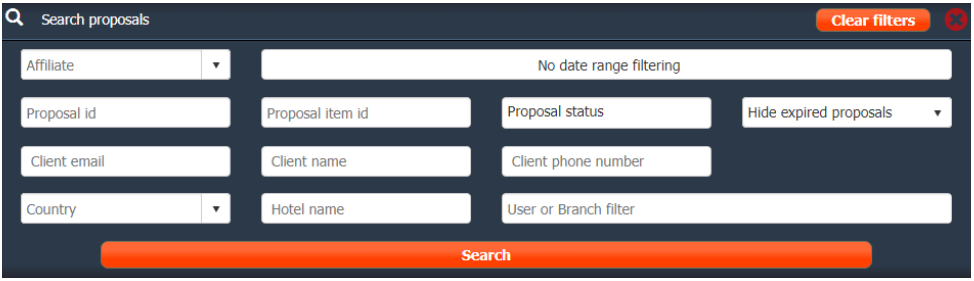
Field | Description |
|---|---|
| Closes the Search proposals filter allowing you to view the displayed proposals. |
"Clear Filters " | Click to reset the filtering and clear any values entered in any of the filter fields. |
Client | Available for Super Admin Users only. |
Date Range | Click to open the Date Range filter screen .
|
Proposal id | Enter a Proposal ID to display only items belonging to the selected proposals. |
Proposal item id | Enter a Proposal item ID to display a specific proposal item only. |
Proposal Status | Select to display specific proposal statuses i.e. only Sent or Booked. |
Expired proposals | Select to Hide or Include expired proposals. Expired proposals are those which their Check In date occurs in the past. |
Client email | Enter a client email to which proposals were sent to display matching proposals only. |
Client name | Enter a client name to which proposals were sent to display matching proposals only. |
Client phone number | Enter a client phone number specified in sent proposals to display matching proposals only. |
Country | Select a country from the drop-down list to display only proposals sent for hotels located in the selected country. |
Hotel name | Enter a hotel name for which proposals were sent to display matching proposals only. |
User or Branch | Enter a user or branch name for which you would like to display only proposals sent by the selected user/branch. |
Search | Click to perform the search and display matching proposals. |
Sending Proposals
An agent (user) can send proposals directly from the Hotels Search Results.
The agent can add multiple offers to the Proposals Cart and later send them altogether to the client.
To add a hotel offer to the proposals cart
- From the Hotels Search Results screen, click on a hotel to display the available packages.
- To add a package record (offer) to the Proposals Cart, click the envelope icon next to the requested package:
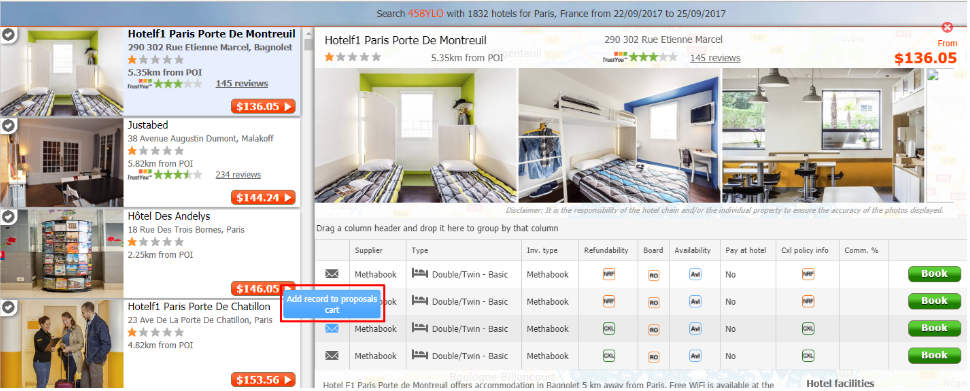
- The Proposals Cart on the upper toolbar displays the number of offers ready to be sent:

- To send the proposals to the client, click on the Proposals Cart icon , to open the Send Proposals screen.

Send Proposals Screen
Upon clicking the Proposals Cart icon, the Send Proposals screen opens, displaying all the proposals selected by the user to be sent to the client:
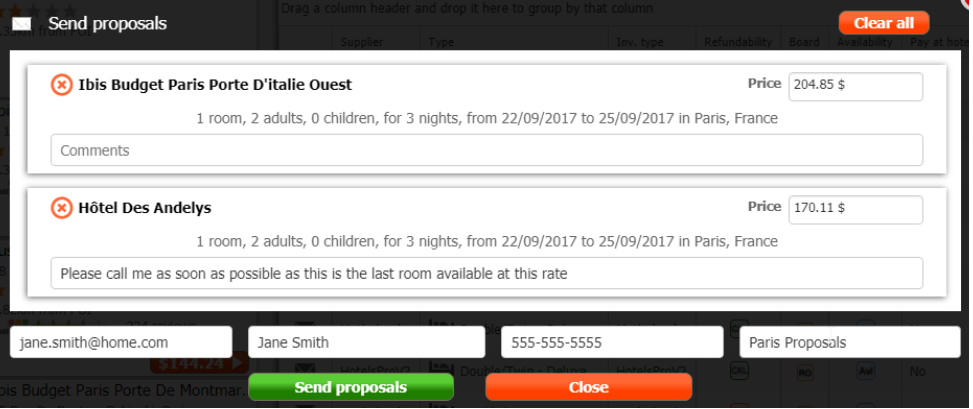
| Field | Description |
|---|---|
| Clear All | Click to remove all proposals from the cart. |
| X | Click to remove the proposal for the cart. |
| Price | Displays the offered package price. The field is editable to allow the agent to make price adjustments if required. |
| Comments | Enter any comments relevant to the specific package. |
| Client’s email address | Enter the client’s email address to which the proposals will be sent. |
| Client’s full name | Enter the client’s full name (optional) for your records and for easier filtering in the Manage Proposals module. |
| Client’s phone number | Enter the client’s phone number (optional) for your records and for easier filtering in the Manage Proposals module. |
| General comments | Enter any general comments relevant to client. |
| Send Proposals | Send all proposals to the specified client email address and creates respective Proposals segments in the system. |
| Close | Closes the Send Proposals screen without sending the proposals or clearing the cart. |
NOTE :In general, the cancellation policy of each selected hotel package is specified for each proposal. However, in some cases where the cancellation policy cannot be retrieved by the system for a specific offer, a relevant message will be displayed.
Proposals Management
The system records each sent proposal as a proposal segment.
Users can view and perform various actions on proposal segments, depending on their permission and the segment’s status
Note: when several proposals are sent together via the Send Proposals screen, they are created under the same proposal segment ID with different proposal item IDs i.e. Proposal 66280 includes items 172979 & 172978:

Displaying Proposals
By default, the system displays all proposals to which the user has permissions.
You can use the Search Proposals screen to filter the displayed proposals list (see section 4.2).
The example below illustrates a Proposal segment which includes 2 items IDs:
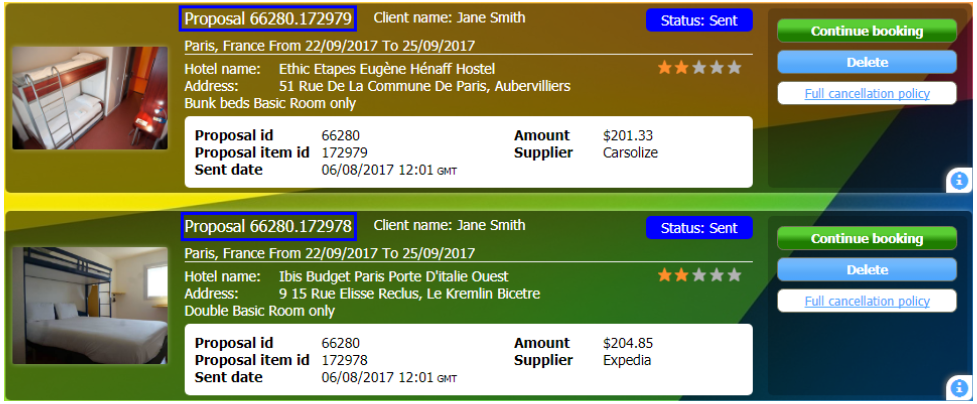
Field | Description |
|---|---|
Header | |
Proposal | Displays the Proposal & Items IDs i.e. 66280.172979 |
Status | Displays the proposal’s segment’s status, either Sent or Booked. |
Proposal Details | Displays relevant proposal details i.e. destination, dates, hotel name and address, rate plan, etc. |
Body | |
Proposal id | Displays the Proposal ID. |
Proposal item id | Displays the Proposal’s Item ID. |
Sent date | Displays the date on which the proposal was sent to the client. |
Amount | Displays the total package amount in the client currency. |
Supplier | Displays the package’s supplier name. |
Action Buttons | |
Continue Booking | Once a client confirms he would like to book a sent proposal, clicking Continue Booking opens the Hotels tab and automatically uses the search criteria found in the proposal to display relevant results. |
Delete | Deletes the proposal item. |
Full cancellation policy | Click to display the full cancellation policy of the proposal. |
i | Click to open the Proposal Summary tab which displays the details entered by the user when the proposal was sent. |
Booked Proposals
The desired outcome of sending a proposal is to eventually transform it into an actual hotel booking.
Once a user “Continues Booking” of a proposal item and eventually creates an actual hotel booking, the system will automatically apply the following on the booked proposal item:
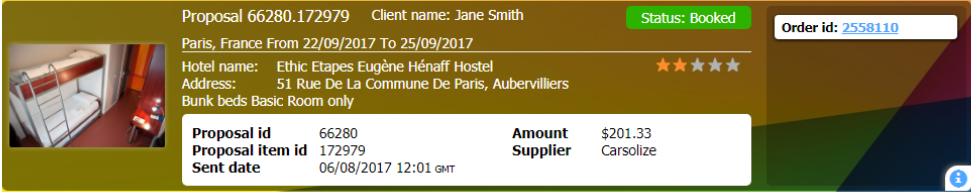
- The status of the proposal item is changed to “Booked”
- All the action buttons and links that were available on the right hand side of the proposal item are replaced with a link to the actual order (booking) that was created based on the proposal. Clicking the Order id link will open the Orders tab, displaying the actual hotel booking (order segment).
- If the original proposal was composed of multiple proposal items, only the booked proposal item remains in the system, while all other items that were not booked are automatically deleted.
Updated about 2 months ago

