Ticketing System
Overview
At Gimmonix, we use the Zendesk ticketing system for all technical communication with our support team. Each user can sign up for Zendesk and will be associated with their organization or company.
How to open a ticket to the support team
Method 1
- Click on the "Support" icon on the bottom right corner .
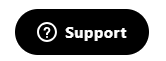
- Then the following screen will pop-up :
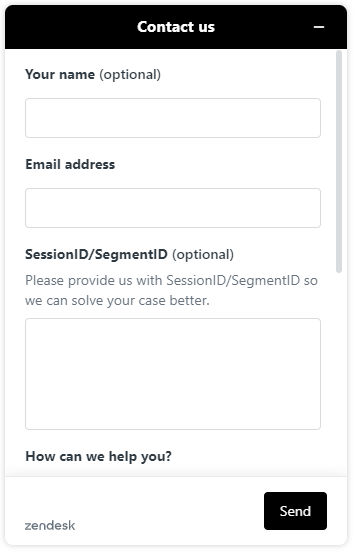
- Fill in and click "Send".
Method 2
Link to Zendesk : Submit a Ticket :
- Press on Zendesk option.
- Log in with your user & password.
- OR - press "sign up" for a new user.
- Fill in the Zendesk Ticket Form with as much details as can be provided:
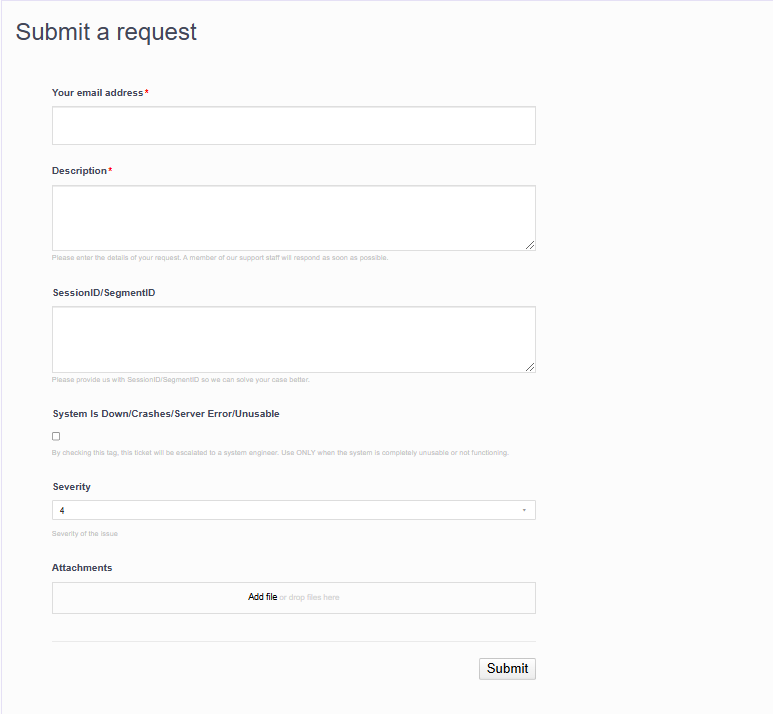
Sign Up
-
Access the Zendesk site : https://support.gimmonix.com/hc/en-us
-
Click on : "Sign in" on the right-upper side :
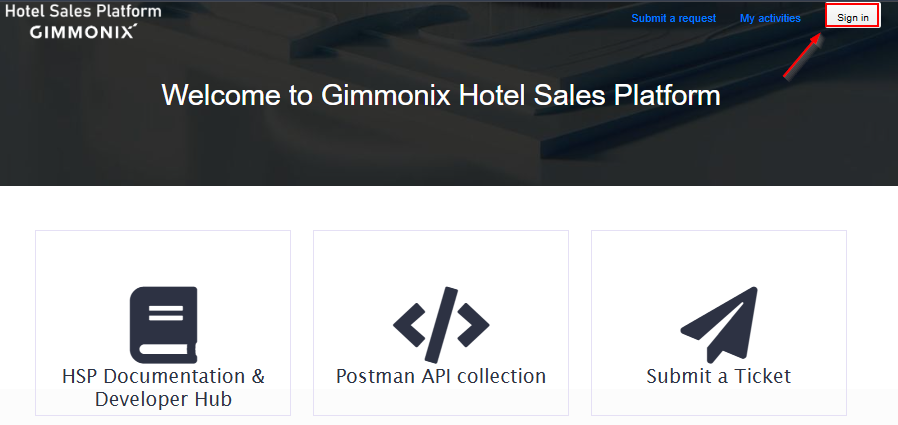
-
Sing up :
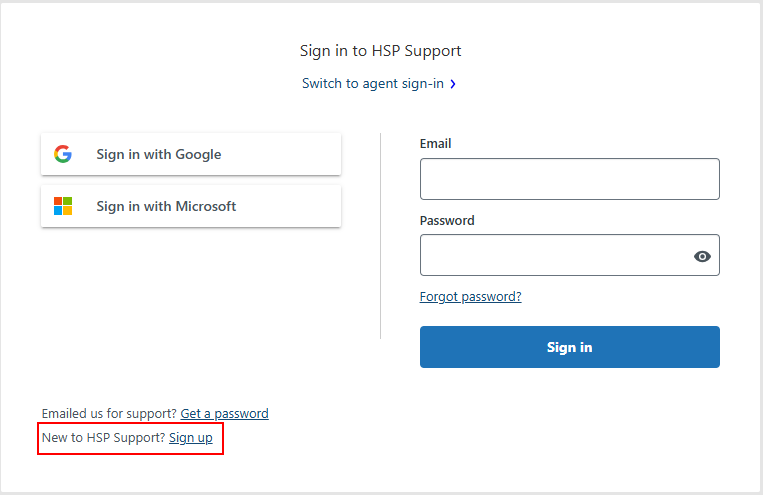
- Fill your information (Email, Password etc.)
- Once done, you can Submit tickets via the link
Updated about 2 months ago
