User settings
While most settings above can be applied and configured both on Node and User levels, some settings can be applied only to Users.
User inherit all settings from upper levels or can set a different settings and override upper levels settings.
User can be an Agent or API, and adjust the settings according to the business needs .
User Settings screen
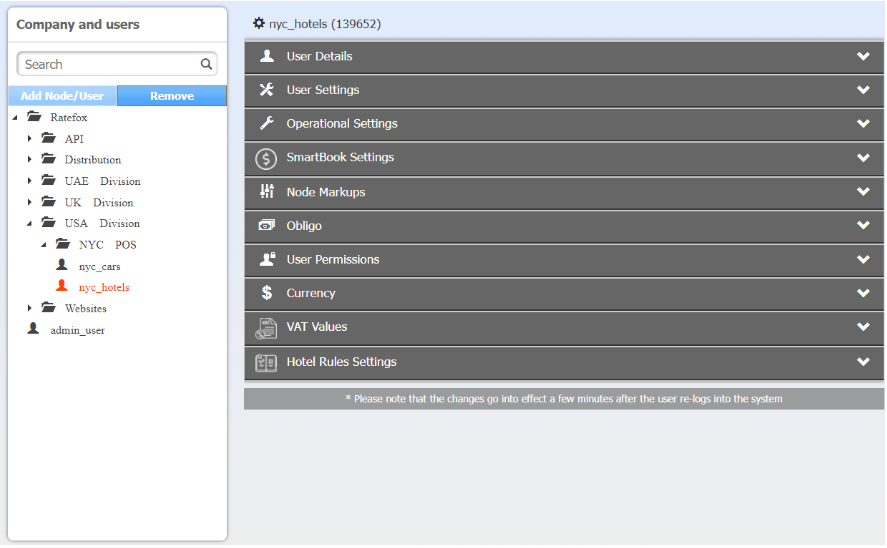
User Settings
Hotels
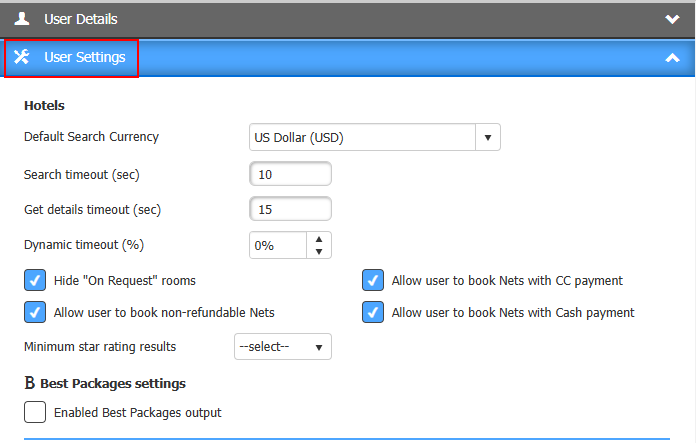
Setting | Explanation |
|---|---|
Default Search Currency | The default currency which search results will be returned in. |
Search Timeout (sec) | Determines the maximum allowed timeout in seconds for receiving HotelSearch response. |
Get details Timeout (sec) | Determines the maximum allowed timeout in seconds for receiving GetPackages response. |
Dynamic Timeout (%) | Determines the maximum allowed timeout in seconds for receiving HotelSearch response in percentage. |
Hide "On Request" rooms | When checked - the system will hide the rooms which their status is 'On Request'. |
Allow user to book non-refundable Nets | When checked - the user will be allowed to book Non-Refundable Nets. |
Allow user to book Nets with CC payment | When checked - the user will be allowed to book Nets with Credit card. |
Allow user to book Nets with Cash payment | When checked - the user will be allowed to book Nets with Credit card. |
Minimum Star Rating | The minimum star rating per hotels which will be returned in the Search response. |
Enable Best Packages output | The "Best Packages" feature enables removing redundant hotel packages from the search results. |
Flights
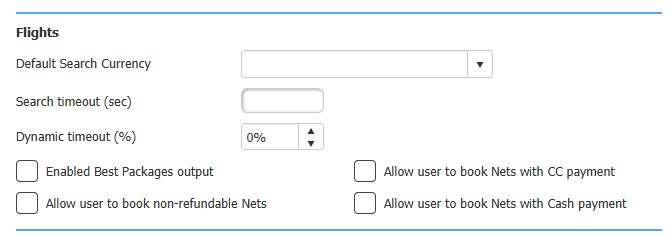
Setting | Explanation |
|---|---|
Default Search Currency | The default currency which search results will be returned in. |
Search Timeout (sec) | Determines the maximum allowed timeout in seconds for receiving HotelSearch response. |
Dynamic Timeout (%) | Determines the maximum allowed timeout in seconds for receiving HotelSearch response in percentage. |
Enable Best Packages output | The "Best Packages" feature enables removing redundant hotel packages from the search results. |
Allow user to book non-refundable Nets | When checked - the user will be allowed to book Non-Refundable Nets. |
Allow user to book Nets with CC payment | When checked - the user will be allowed to book Nets with Credit card. |
Allow user to book Nets with Cash payment | When checked - the user will be allowed to book Nets with Credit card. |
Cars
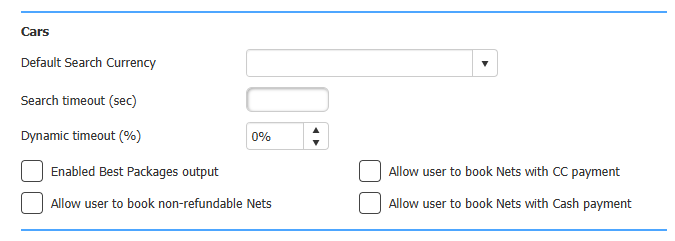
Setting | Explanation |
|---|---|
Default Search Currency | The default currency which search results will be returned in. |
Search Timeout (sec) | Determines the maximum allowed timeout in seconds for receiving HotelSearch response. |
Dynamic Timeout (%) | Determines the maximum allowed timeout in seconds for receiving HotelSearch response in percentage. |
Enable Best Packages output | The "Best Packages" feature enables removing redundant hotel packages from the search results. |
Allow user to book non-refundable Nets | When checked - the user will be allowed to book Non-Refundable Nets. |
Allow user to book Nets with CC payment | When checked - the user will be allowed to book Nets with Credit card. |
Allow user to book Nets with Cash payment | When checked - the user will be allowed to book Nets with Credit card. |
User Details
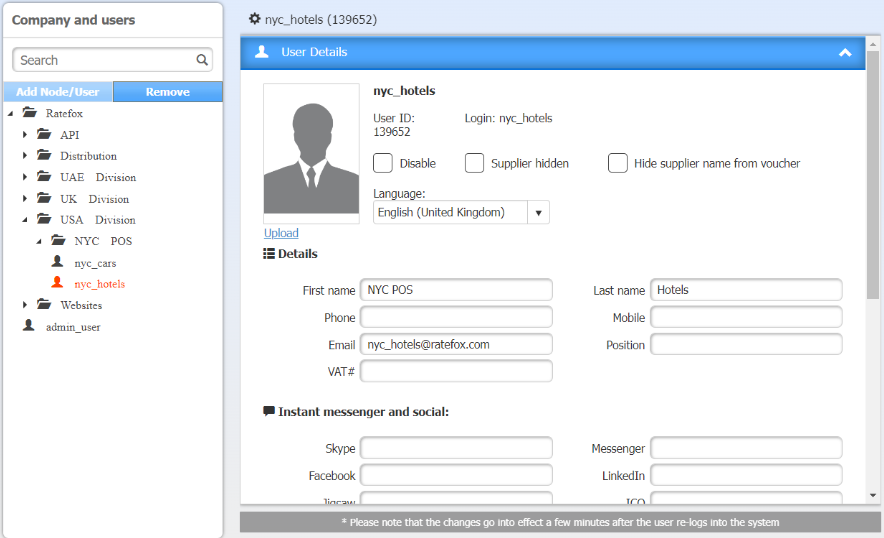
Besides general contact information, User settings also allow to Disable the user, Hide supplier names from search results returned to the user and/or hide the supplier names from Vouchers provided to the user.
Checkbox
- Disable - when checked the user can’t perform search / bookings, can’t login to Back-Office system .
- Supplier hidden - for agents that using Back-Office as booking engine, supplier name wouldn’t be visible .
- Hide supplier name from voucher - hide supplier name on vouchers that been generated by HSP.
- Language - determines Locality settings used when using Back Office only .
Change Password - Allows to change user’ password . Recommended to set a strong password and change it often .
To change password - click on the following icon :

User permissions
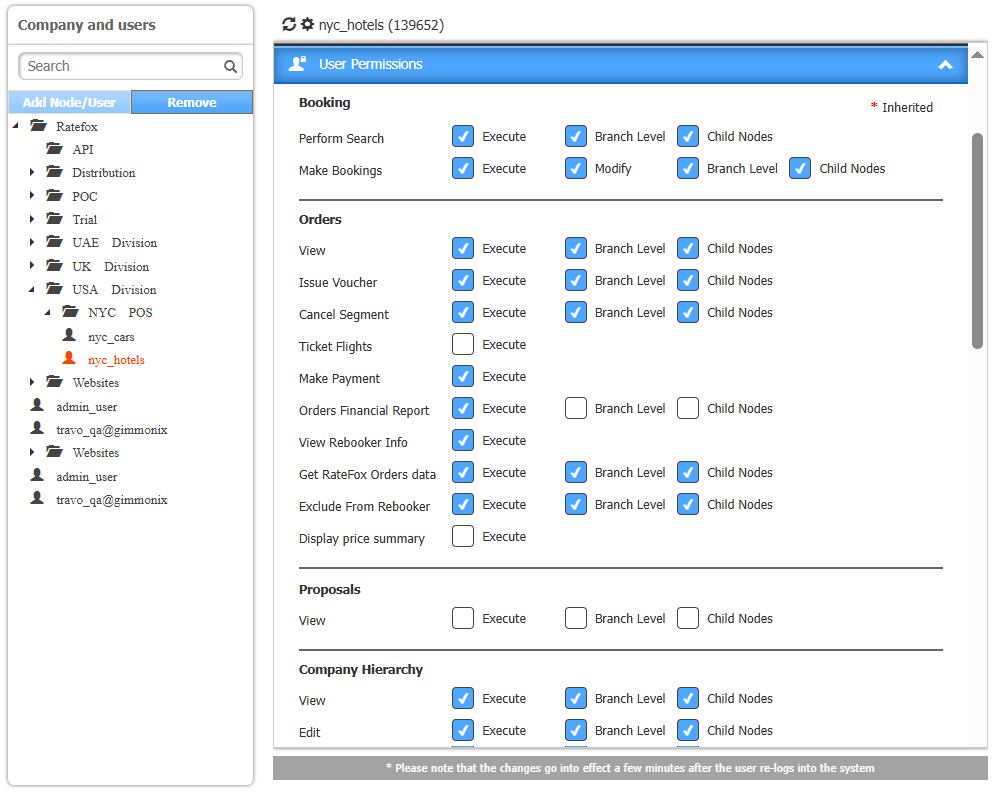
Controls which actions the user will see when login to Back-Office or which actions API user is allowed
If a User is place under the main node - according to permissions he can see other nodes / users .
A User that is place under a Node can see his branch level or beneath only .
Permissions
Permissions Level :
- Execute - The permission to view and modify the user.
- Branch Level - The permission to view and modify Sub-Node / Branch Level.
- Child Nodes Level - The permission to view and modify the Sub-Nodes and all the child Nodes.
Permission settings:
- Booking:
This section assigns / unassigns permission related to search and book. - Orders:
This section assigns / unassigns permission related to the "Manage Orders" screen - including cancel/payment and financial reports. - Proposals:
This section assigns / unassigns permission related to the "Manage Proposals" screen. - Company Hierarchy:
This section assigns / unassigns permission related to the "Companies Hierarchy" including users/Nodes and Sub/Nodes. - Users:
This section assigns / unassigns permission related to the "Users" including viewing, creating, modifying and more. - Contracts:
This section assigns / unassigns permission related to the "Contract Screen" . - Markups:
This section assigns / unassigns permission related to markups, i.e. who can view/modify markups. - Obligo:
This section assigns / unassigns permission related to Obligo. - Currency:
This section assigns / unassigns permission related to Currency settings. - Security Roles:
This section assigns / unassigns permission related to the "Security Role". (i.e. view + modify will grant full permissions to view and modify) - Glogs:
This section assigns / unassigns permission related to the "Glogs" (Session Viewer tool).
User is Blocked / Unlock
If a user attempts to log in more than three times with an incorrect password, HSP will block this user to safeguard against unauthorized access and misuse.
To unblock a user, an admin user must log in, and then locate and unblock the affected user account.
How to unblock user
- Login to the Back-Office using your Admin user .
- Locate the user which was locked out .
- Click on "User settings" .
- Finally - click on "Unblock" & change the password .

Cancellation Policy Moderation
HSP Offers the ability to adjust/moderate cancellation policies to specific dates/terms. This includes creating a structured day-to-day policy, defining refundable and non-refundable periods.
Within the Markups section, in addition to managing the markups and commissions, it’s possible to control supplier cancellation policies.
There are two main usages - Overriding supplier policy and setting your own, or adjusting the policy details returned from suppliers, making them “worse” for the consumer but not increasing own exposure (that the first scenario does).
As an example, using this setting, all rooms can be shown as non refundable 3 days from search, or 7 days before check in etc.
in order to alternate the cxl-policy from predefined suppliers, follow this steps :
- In the Back-office, navigate to the "Manage company" .
- Choose the desired user/Node to alternate the cxl-policy to .
- Click on the "Node markups" tab .
- Choose the wanted contract (account) :

- Click on "Edit cxl policy enhancement settings for selected" on the right-upper corner .
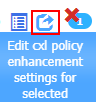
- Modify the cxl-policy :
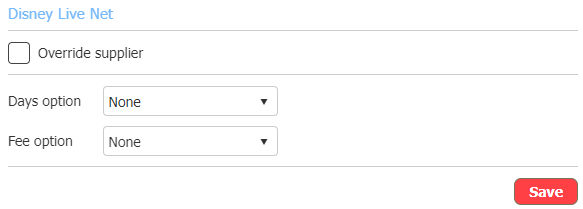
Field | Description |
|---|---|
Override supplier | When checked - the cxl-policy settings will override the suppliers cxl-policy. |
Days option | possible values :
|
Days Delta | Defines the days delta from the selected "Day option" . |
Fee option | possible values :
|
Fee delta | Defines the Fee delta from the selected "Fee options" . |
Single Date Cxl Policy
When obtaining the Cancellation Policy from Suppliers, the cancellation deadlines may vary between local time and the Supplier's local time.
Consequently, cancelling a booking may occasionally fall into different countries hour differences, leading to cancellations occurring after the deadline.
Example scenario:
- German client books a hotel in Israel.
- Cancellation Deadline is: March 16, 2024, at 10:00 AM local time.
- German client cancels the booking at 09:10 AM in Germany.
- In Israel - the local time is: 10:10AM - which is after the deadline.
- As a result, this booking will incur cancellation penalties as the deadline has passed.
In other scenarios, Cxl-policy can obtain with couple of deadline and penalties:
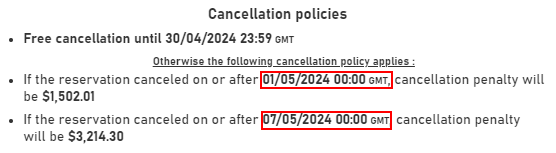
Which by enabling the "Single Date Cxl Policy", it will simplify the cxl-policy to a single date:

HSP offers Clients the option to utilize the "Single Date Cancellation Policy" feature. When activated, this feature allows you to adjust the cancellation to occur X days before the cancellation policy deadline.
In order to configure this feature:
- Navigate to the desired Node / User.
- Click & open the "Operational settings".
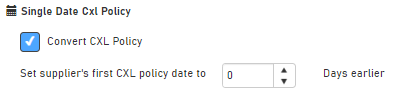
- Once "Convert CXL Policy" is checked - you'll have the option to define the Days earlier.
- Click save.
Once configured, each cancellation policy returned will be adjusted to occur X days earlier than the original date.
Which then grants the option to cancel bookings without the concern of encountering uncancellable dates or penalties from the cancellation policy, or by adjusting a multiple deadlines into one.
NOTE:When "Single Date Cancellation Policy" is enabled with a setting of 0 days earlier, the date will remain unchanged. However, if multiple deadlines exist, only a single date will be displayed as the cancellation policy (The earliest one).
This feature facilitates easy comparison between different rates in dynamic markups, best packages, rebooker, SmartBook and more.
Updated about 2 months ago
