SmartBook
Overview
SmartBook is crafted to enhance the success rate and profitability of hotel bookings.
Bookings might not go through due to issues like the supplier declaring a "sold out", "price change" or other errors at the time of booking.
SmartBook empowers the system to exhaust all options to ensure a booking is successful at the chosen hotel.
The main aim of SmartBook is to streamline the process of booking the desired room or rooms at the specified price, all in a single transaction.
Once the booking request is initiated, no additional steps are needed.
This feature is built with an advanced business logic layer, designed to maximize profit and boost the likelihood of a successful booking, even in scenarios like room unavailability or fluctuating prices.
When activated, SmartBook will search for an alternative package than what was initially requested by the user.
However, this alternative will always be of equal or superior quality in terms of room specifications, board options, cancellation policy, refundability, and will fall within an acceptable price range deviation.
SmartBook modes
- ProfitGen -
ProfitGen operates by searching for more affordable rates while keeping the room type, basis, cancellation policy, and other factors unchanged. It then secures the more economical rate, aiming to enhance and maximize profits for each booking inquiry. - ErrorRecovery -
ErrorRecovery triggers when a booking fails due to sold-out rates, unavailability, or price changes. It then locates a comparable rate for the unsuccessful booking and rescues the booking attempt.
SmartBook Error Recovery mode is applicable only when markups are managed through the Gimmonix HSP system.
SmartBook Development requirements
SmartBook may book a room from a different supplier and buying price that was selected on the GetPackages step,
In case that the selected package (before the booking) is stored in your system (supplier name and buying price), after the SmartBook take place, need to store the new supplier and room details as been actually booked.
updated details can be pulled through: GetSmartBookData and GetSegmentSmartBookData.
Configuration
Once the SmartBook is enabled, you can navigate to the "SmartBook Settings" by following the steps :
- Choose the desired Node/User to configure SmartBook to.
- Click on "SmartBook Settings" tab :
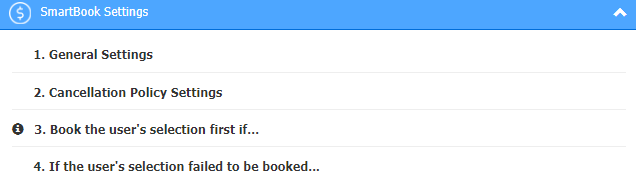
- Apply the wanted configuration.
Configuration Explained
1. General Settings
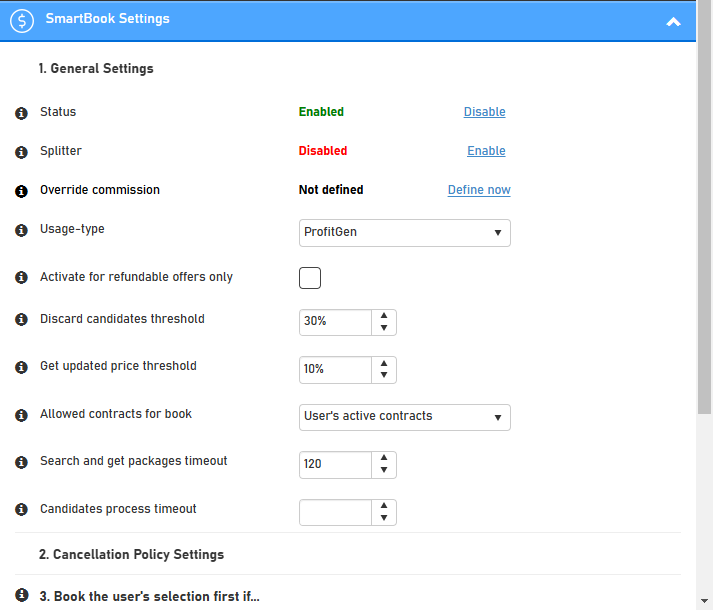
Field | Description |
|---|---|
Status | SmartBook Enabled/Disabled |
Splitter | Splitter - splitting nights between different suppliers. |
Override Commission | Set override commission per defined contracts, extra commissionUsage for the rate. |
Usage-type | Defines SmartBook logic.
|
Activate for refundable offers only | Checked - SmartBook will only apply on Refundable packages |
Discard candidates threshold | Set a threshold for SmartBook to exclude packages from being candidates, if their supplier price is lower then X% from the users selected package price. |
Get updated price threshold | Set a threshold for SmartBook to initiate a call to suppliers for receiving updated price for candidates, if their price is higher by X% from the users selected price. |
Allowed contracts for book | Defines a contract group, which only contracts under this group will considered in the SmartBook logic. |
Search and GetPackages timeout (seconds) | Timeout in seconds for the SmartBook to perform search and GetPackages. |
Candidates process timeout (seconds) | Timeout in seconds for the SmartBook book and pre-book operations. |
2. Cancellation Policy Settings
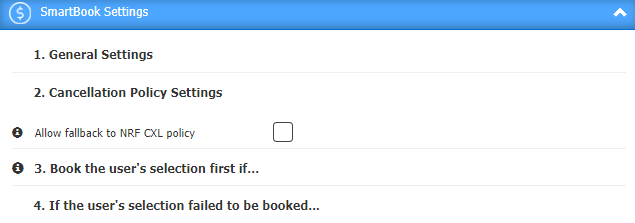
| Field | Description |
|---|---|
| Allow fallback to NFR CXL Policy | When checked- the system will create and assign a NFR CXL for packages which the user called to get CXL for , yet an error occured. |
Book user's selection first if ...
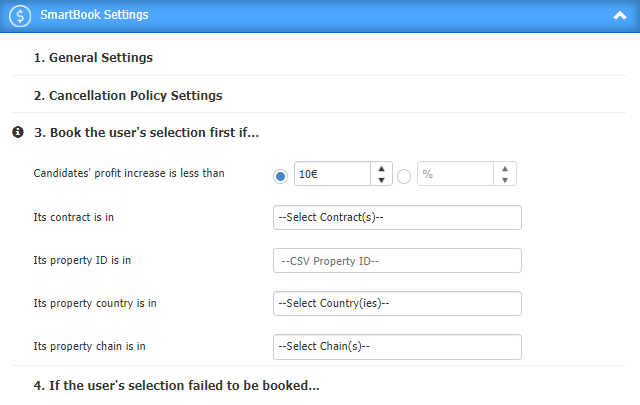
| Field | Description |
|---|---|
| Candidates profit increase is less then | If the profit increase is less then fixed amount/percentage from the selected package - book the selected package. |
| Its contract is in | If the contract is from predefined contract group - book the selected package. |
| Its property ID is in | if the HotelID is from predefined hotels - book the selected package. |
| Its property country is in | if the Hotels country is from predefined country list - book the selected package. |
| Its property chain is in | if the Hotels chain is from predefined chain list - book the selected package. |
4. If the users selection failed
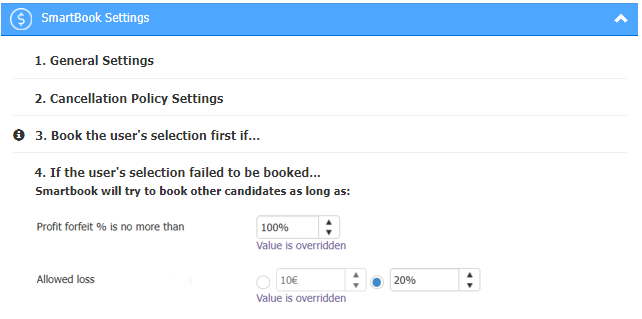
Field | Description |
|---|---|
Profit forfeit % is no more than | In Error Recovery mode, this parameter specifies the percentage of Net Profit or Markup that the partner is willing to give-up to salvage the booking. Example: In this scenario, if the original booking fails, Smartbook will attempt to book an alternative room to salvage the booking. It will use the Net Price ($100) plus up to 50% of the Markup ($25), allowing a maximum price of $125 from another supplier to save the booking. |
Allowed loss | This parameter is taken into account only if "Profit forfeit % is no more than" = 100% and allows the client to set how much he is willing to spend over 100% of the profit to save the booking. The value can be set as an absolute amount or as a % from the original booking net price. Example 1: In this scenario, if the original booking fails, Smartbook will attempt to book an alternative room to salvage the booking. It will use the Net Price ($100) plus up to 100% of the Markup ($30) plus $15, allowing a maximum price of $145 from another supplier to save the booking. Example 2: In this scenario, if the original booking fails, Smartbook will attempt to book an alternative room to salvage the booking. It will use the Net Price ($100) plus up to 100% of the Markup ($30) plus 10% of the Net Price ($10), allowing a maximum price of $140 from another supplier to save the booking. |
How it reflects
1. SmartBook reports
| Request | Explanation | API collection Link |
|---|---|---|
| GetSmartBookData | Will retrieve all monetary calculations and consideration for a number of SmartBook orders between dates, depending on your search query. | Click Here |
| GetSegmentSmartBookData | Retrieving both the order details and financial details on SmartBook segments. | Click Here |
2. Manage Orders screen
Whenever SmartBook feature is being triggered , there's 2 indicators which will indicate what mode of SmartBook triggered in the "Manage orders" screen :
ProfitGen - will indicate with -

For Example - In this case SmartBook increased the profit by 10.14 USD :
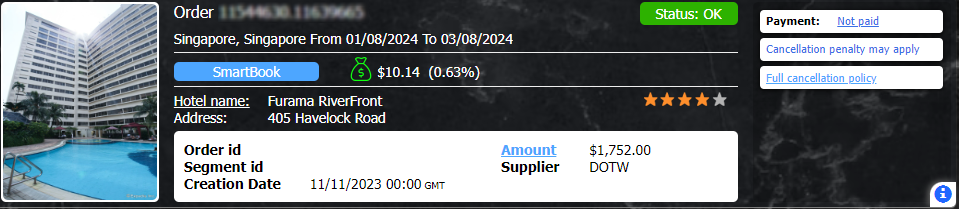
ErrorRecovery - will indicate with -


For Example - In this case , SmartBook salvages a failed booking :
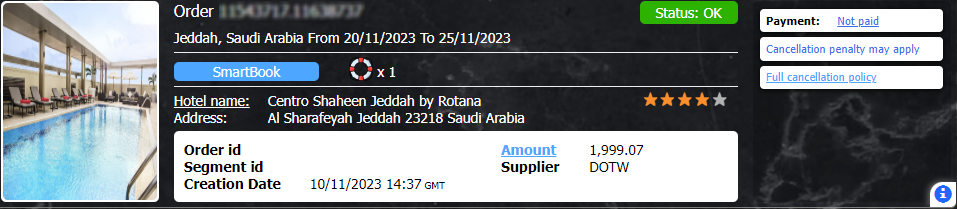
In this case , SmartBook salvages a failed booking with profit of 96.22 $ instead of 102.53 $ :
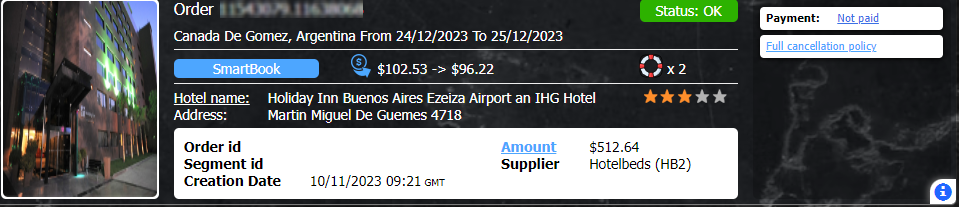
Updated about 2 months ago
