Manage Orders
Overview
The Manage Orders Module allows viewing and managing bookings of all types:
- Generate and email booking related documents such as Vouchers, Customer & Agent Confirmations, and Invoices
- Check booking statuses
- Cancel bookings
- Record payment information for unpaid bookings
- Generate Financial and Sales Reports
Order management section is intended for reservation management and reporting. Based on user permissions settings, users can view their own or other users orders here. Two views are available - Grid view (below) and Card view (above). In personalization settings you can configure which screen it shows by default.
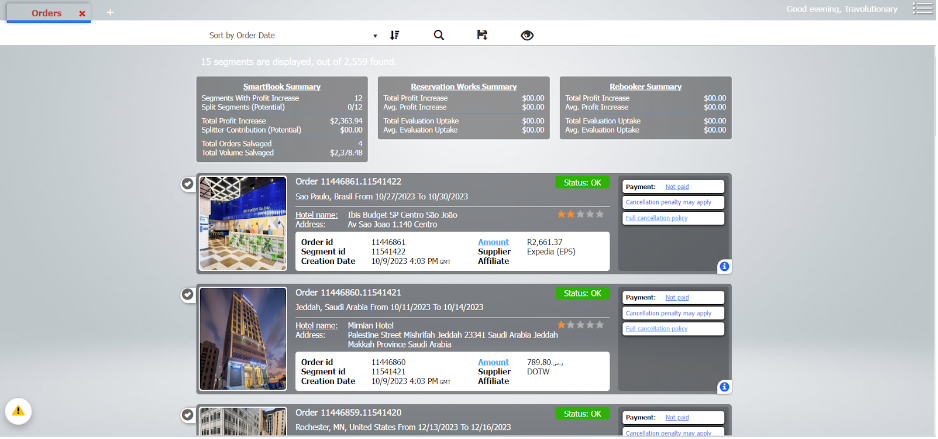
Order Summary
Each order has information about the rooms, payment details, confirmation info etc. In addition, information about payment status, cancellation policy (and full cxl policy details) are available.
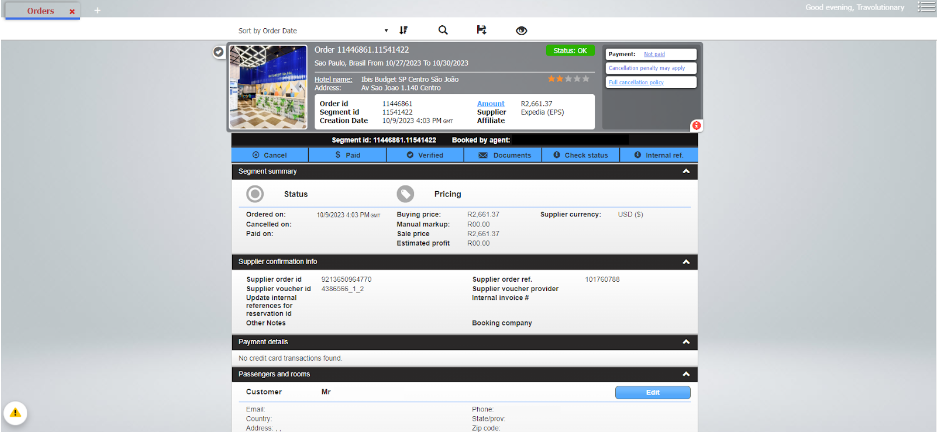
Order Actions
Within each reservation Agent has 6 actions:
- Cancel - Agent can cancel reservation. (Cancelation Request will be sent to supplier).
- Paid - Agent can mark reservations as paid, paid is an indication for the system and company to know if a reservation was paid or not. (Internal indication)
- Verification - Agent can mark this reservation been verified and fill internal notes (Internal indication).
- Document - Agent can generate new document and send it by Email or to download
Agent confirmation
Invoice
Customer confirmation
Voucher - Check Status - Agent can client and check the reservation status on supplier side. (Check status Request will be sent to supplier)
- Internal ref. - Agent can fill internal notes. (Internal indication)

Search Orders filters
The search parameters are quite extensive and allow you to filter out the results practically using any or combination of several criteria's.
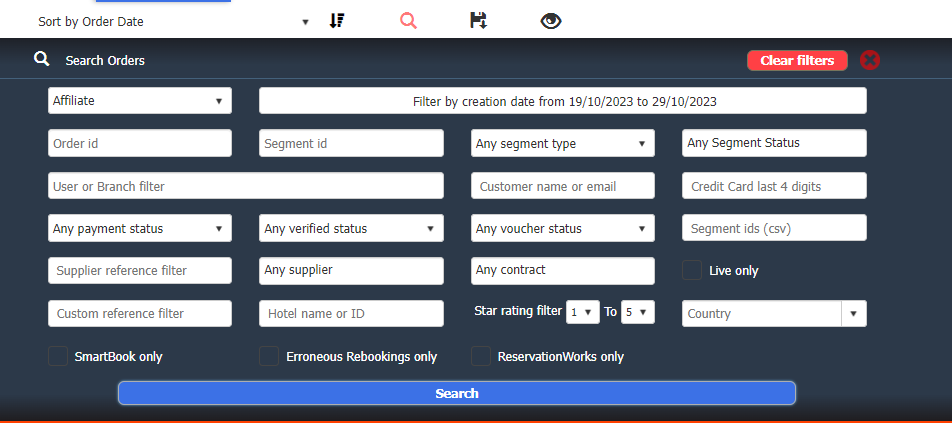
Orders Management
Order management section is intended for reservation management and reporting.
Based on user permissions settings, users can view own or other users orders here.
Two views are available - Grid view (below) and Card view (above).
In personalization settings you can configure which screen it shown by default.
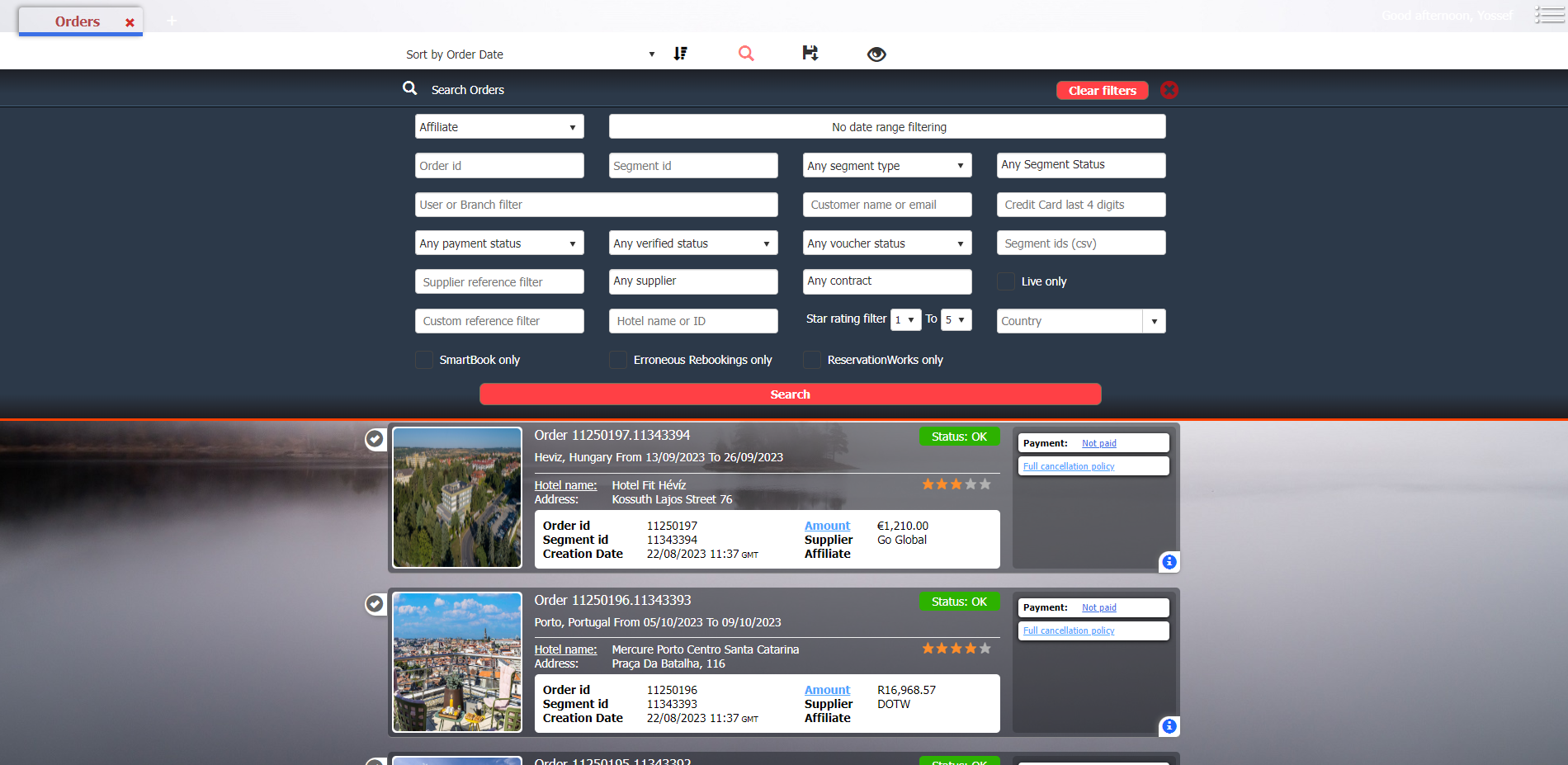
The search parameters are quite extensive and allow you to filter out the results practically using any or combination of several criteria's.
All information you are able to see in orders section can be access via Orders and Financial service APIs.
Alternatively, reports regarding reservations and their financial components can be downloaded (in 3 formats) from this section.
Order Summary
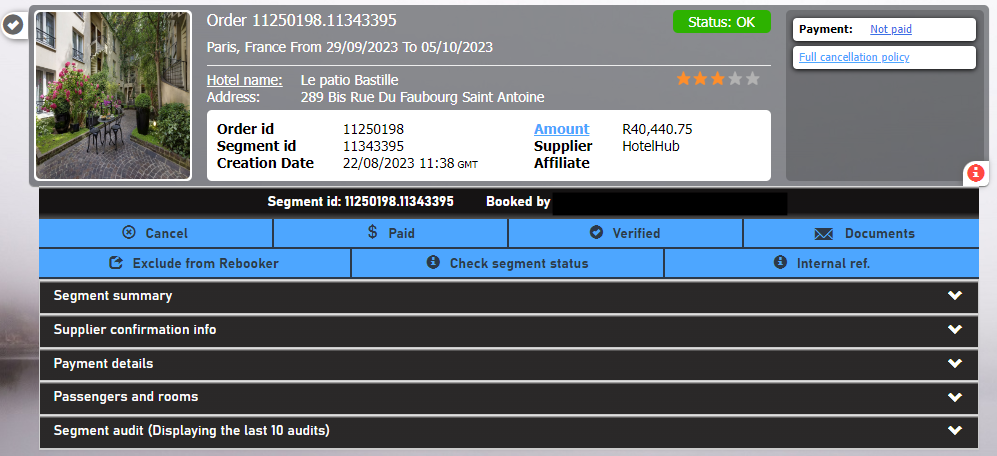
Each order has information about the rooms, payment details, confirmation info etc. In addition, information about payment status, cancellation policy (and full cxl policy details) are available.
Cxl-policy Details
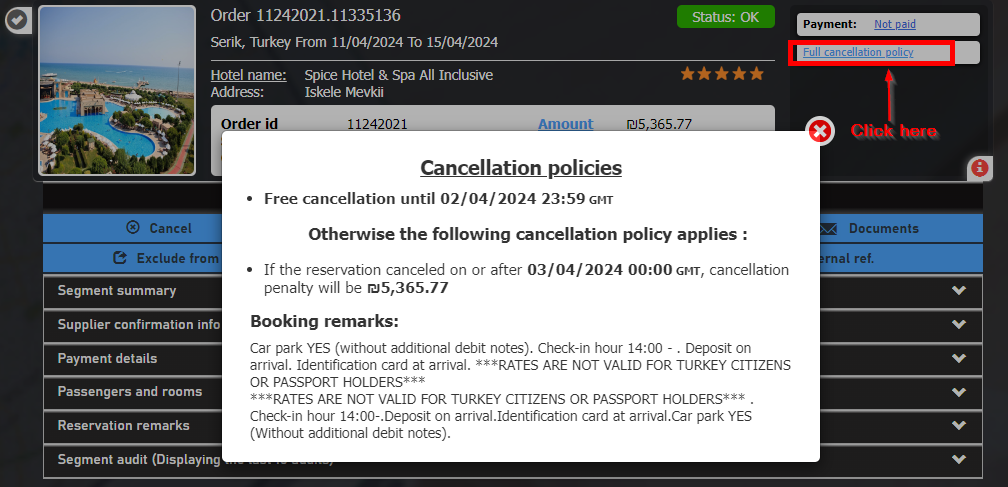
Editing Pax Names
You can edit passenger details, however please note, they will only reflect locally and in mail messages, you still need to do name change with the supplier manually.
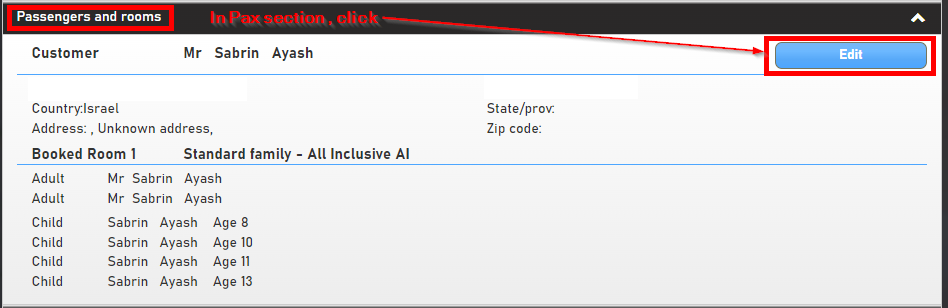
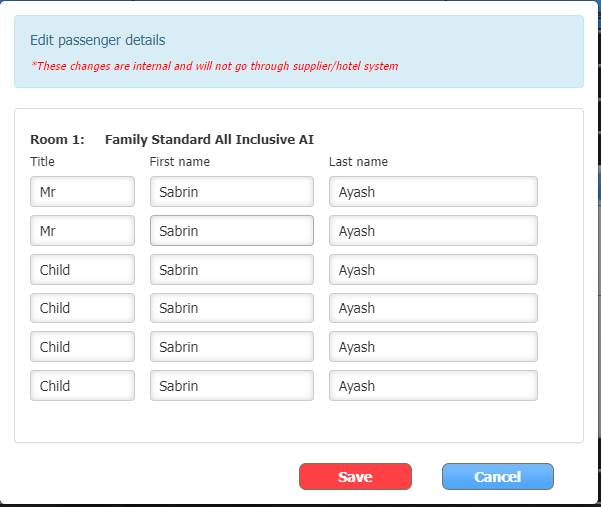
Adding Internal Reference
Internal references are like comments, or remarks, or accounting references for this booking.
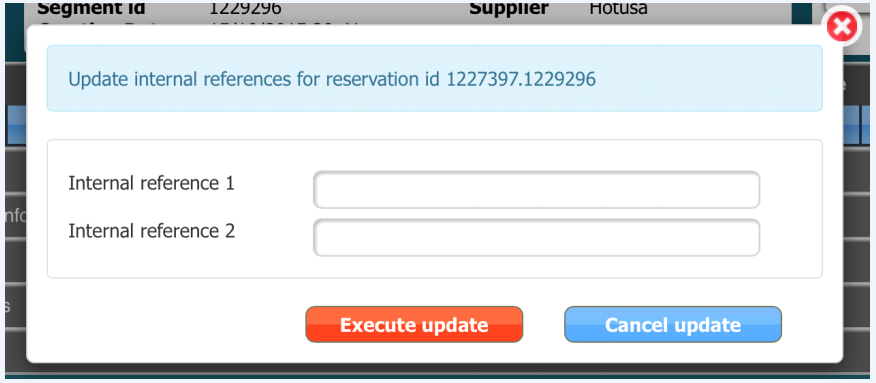
Download / Resend Information
You can download or re-send the confirmation emails and vouchers by clicking Documents button.
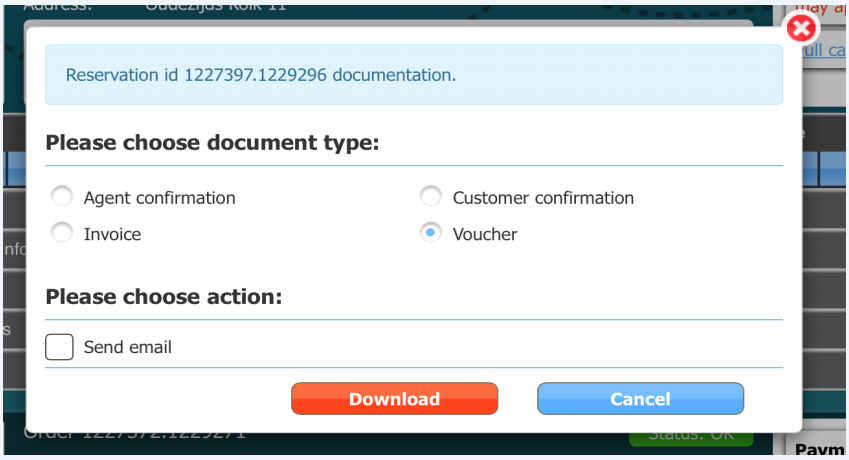
Paying for reservation from Orders
If a reservation is “Not paid”, clicking on it will open a dialog that allows Payment for this reservation
from orders screen.
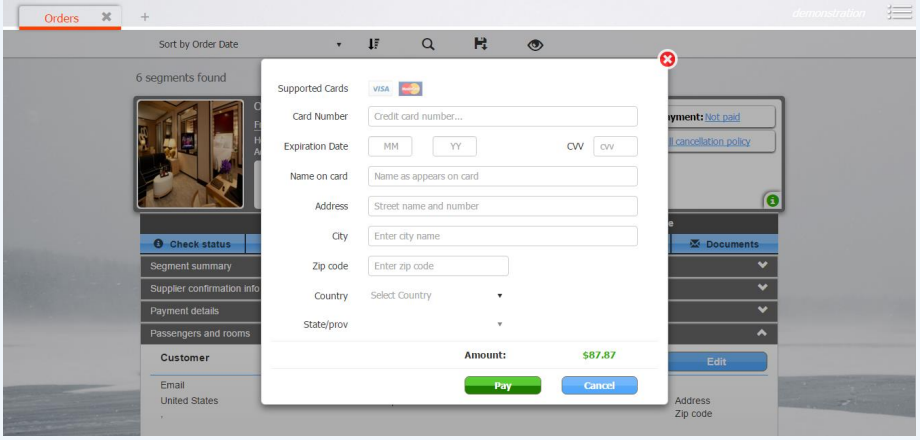
Financial Summary Pop-Up
By clicking on the Amount you can open a dialog that breaks down financial information about this
order.
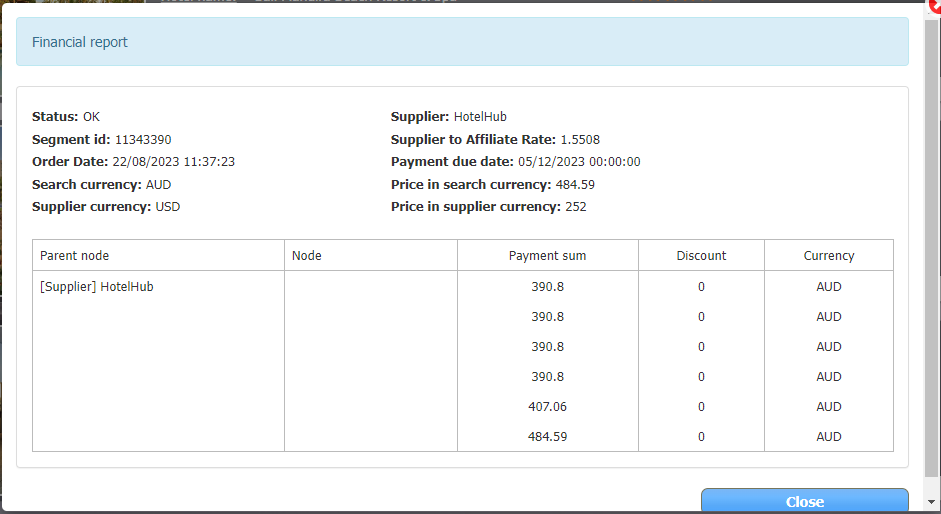
Updated about 2 months ago
