Search Result Biasing
Overview
The "Search Result Biasing" feature enables the system to assign a "score value" to hotels based on their characteristics and the attributes of their most affordable package.
This score is then utilized to prioritize hotels when users opt to sort search results by "Recommended".
Although there's a standard method for scoring all hotels, the Biasing settings allow for adjustments to this score based on specific business requirements or user preferences.
For instance, if proximity to the city center and "TrustYou" ratings are top priorities in hotel selection, the Biasing settings can be adjusted to amplify the impact of these factors on the overall score. As a result, hotels that excel in these areas will appear higher in the Recommended search results.
Note:The Biasing feature is enabled on the Client level.
Configuration
To access the "Biasing Settings" :
- On the Back-Office, click "Manage company" to open admin tab.
- Click the Node/User which the Biasing configuration will apply to.
- Click on "Operational settings" tab to display related toolbar :
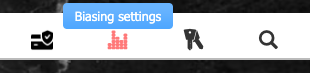
- Click on "Biasing settings" to display the Biasing settings :
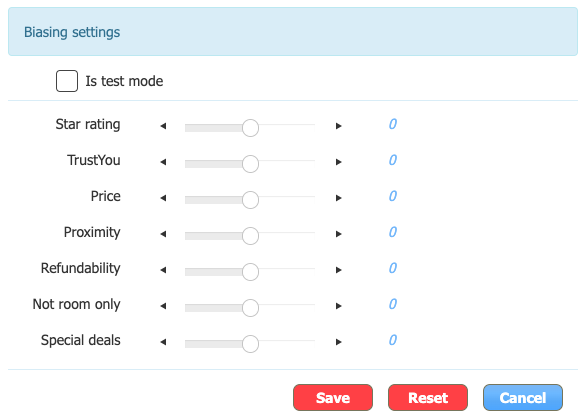
Each parameter has value range of -7 and 7.
This value, represents the exponentiation by which the score value of this parameter is powered when calculating the total score value of the hotel.
For example, when the Biasing parameter is set to : 2, the system's default score value will be powered by 2.
This will increase the parameter’s influence on the total score value.When the Biasing parameter is set to : -2, the system's default score will be powered by 1/2 (half).
This will decrease the parameter’s influence on the total score value.
Biasing Settings Fields
Field | Description |
|---|---|
Is test mode | This flag is designed for testing purposes. When selected, the Back-Office displays the different Biasing parameter values on When placing the mouse over the Biasing line (under the hotel name), a blue |
Star rating | The Star Rating of a hotel. |
TrustYou | The TrustYou Traveler Rating of a hotel.. |
Price | The Price of the cheapest package offered at a hotel. |
Proximity | The hotel’s Proximity to the selected city center/POI. |
Refundability | The Refundability of the cheapest package offered at a hotel. |
Not room only | The Board of the cheapest package offered at a hotel. |
Special deals | Any “special deals” specified for the cheapest package offered at a hotel. |
Save | Click to save your changes. |
Reset | Click to reset any changes you made back to the system default i.e. all parameters |

"Is test mode" : on
How to apply the the filter biasing score
In the Book Hotels screen (via UI), sort the search results by "Sort by Recommended" :
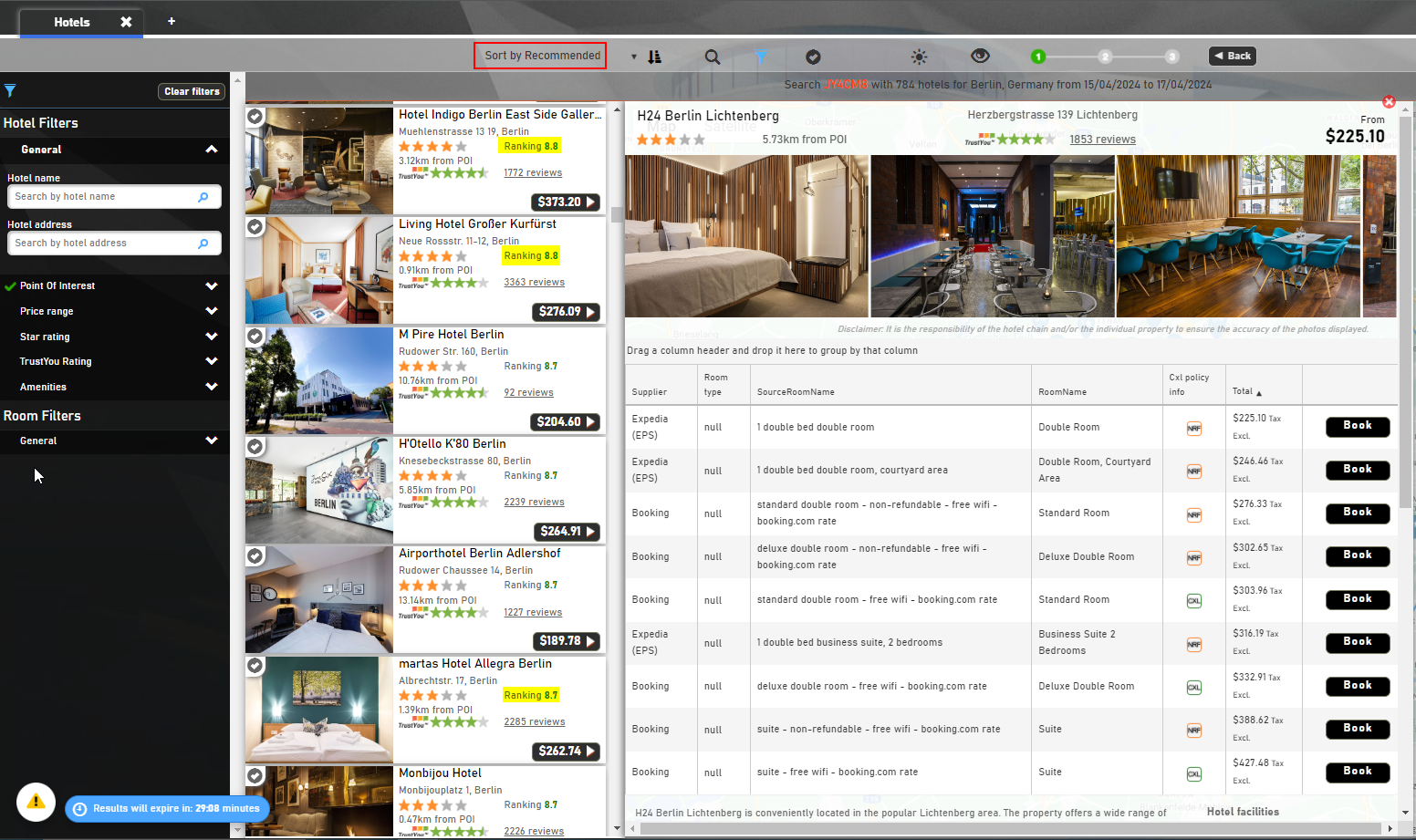
Updated about 2 months ago
