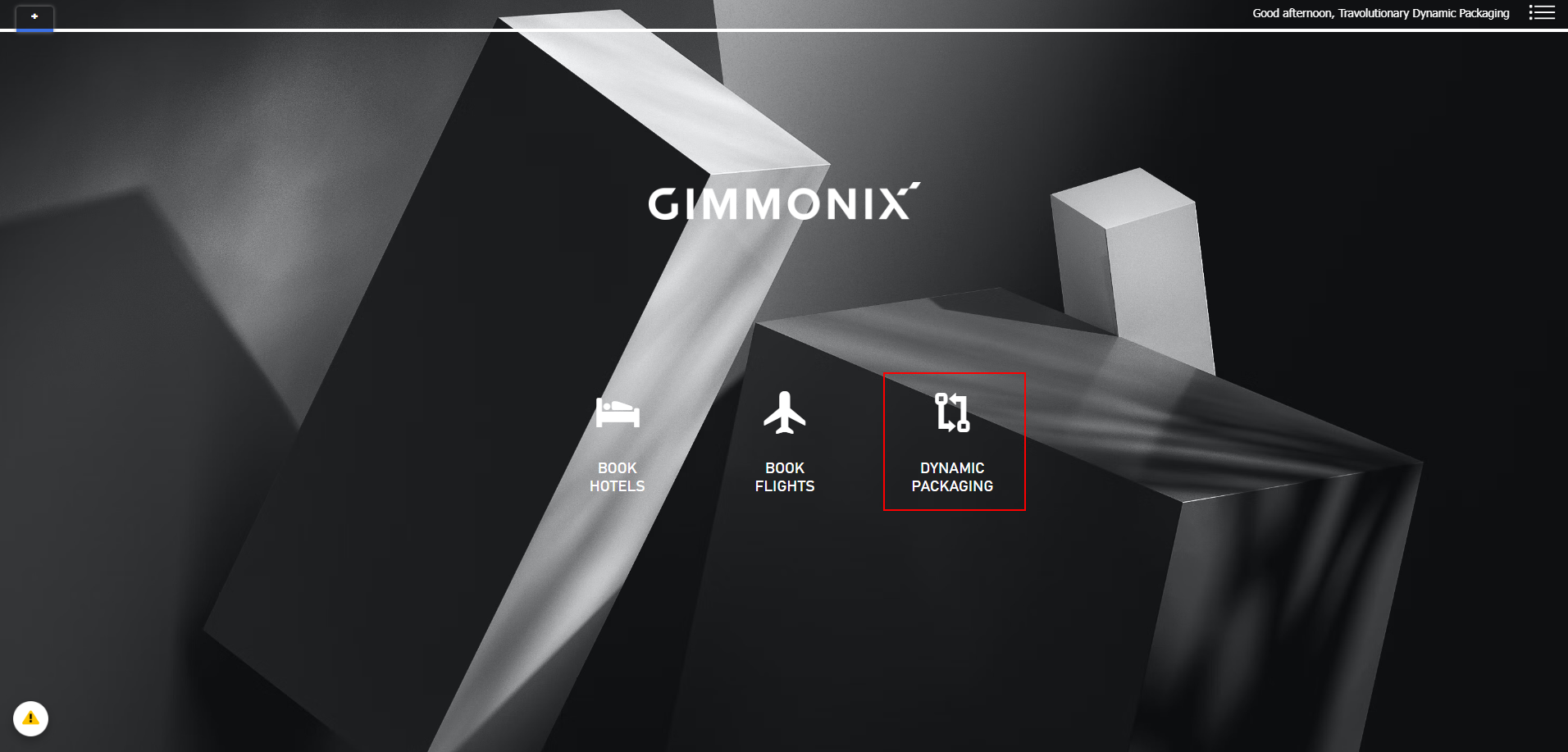Dynamic Packaging - Overview and Flow
Overview
The Dynamic Packaging service offers an advanced solution for concurrently searching flights and hotels, seamlessly integrating the capabilities of both Hotels and Flights APIs.
When utilizing this service for Dynamic Packaging, the system efficiently provides the most advantageous rates that align with the specified criteria, tailored according to the client's unique implementation and contractual arrangements with their service providers.
Demo
Prerequisites
Accounts Activation
To conduct searches for dynamic packages, it is essential to have at least one Net Hotel supplier and one Flights supplier in place.
For activating Dynamic Packaging "Node Markups" -> please switch to the "Flight + Hotel" option :
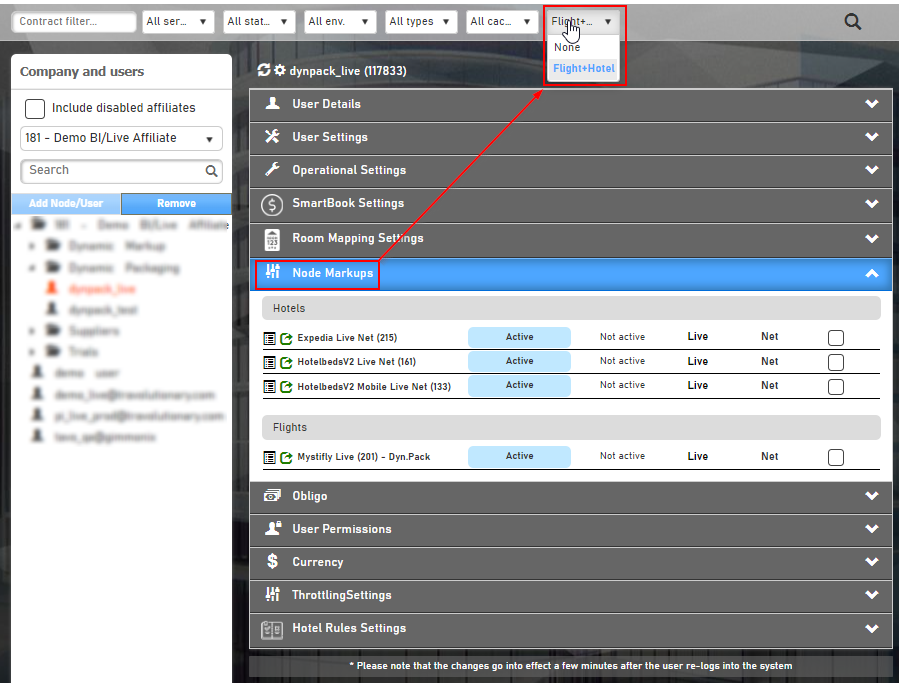
User Settings
Please verify that the user intending to search for Dynamic Packages has permissions enabled for both Hotels and Flights under the user settings section :
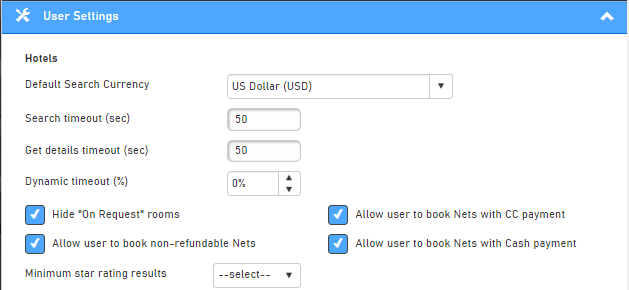
Hotels section
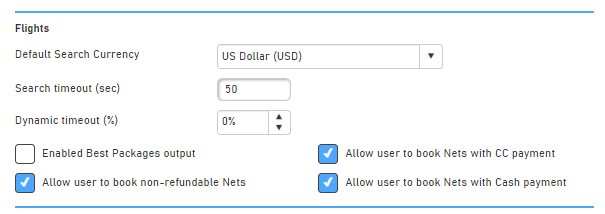
Flights section
NOTE:After meeting all the prerequisites, the user will have access to the "DYNAMIC PACKAGING" search option:
Dynamic Packaging Back-Office UI - Flow
1. Dynamic Packaging Search
The "Dynamic Packaging" search feature enables you to simultaneously search for Flights & Hotels in a single call.
It provides options to select your flight details, including "Flying from", "Arriving at" along with the departure and return dates, and your preferred flight class.
In the subsequent section, there is an option to "Book hotel for part of the trip":
- When this option is activated, you can select different dates for the hotel stay, independent of your flight schedule.
- If it remains unchecked, the hotel booking dates will automatically align with your flight's arrival and departure dates.
Additionally, this feature offers the flexibility to specify room occupancy and the number of rooms required.
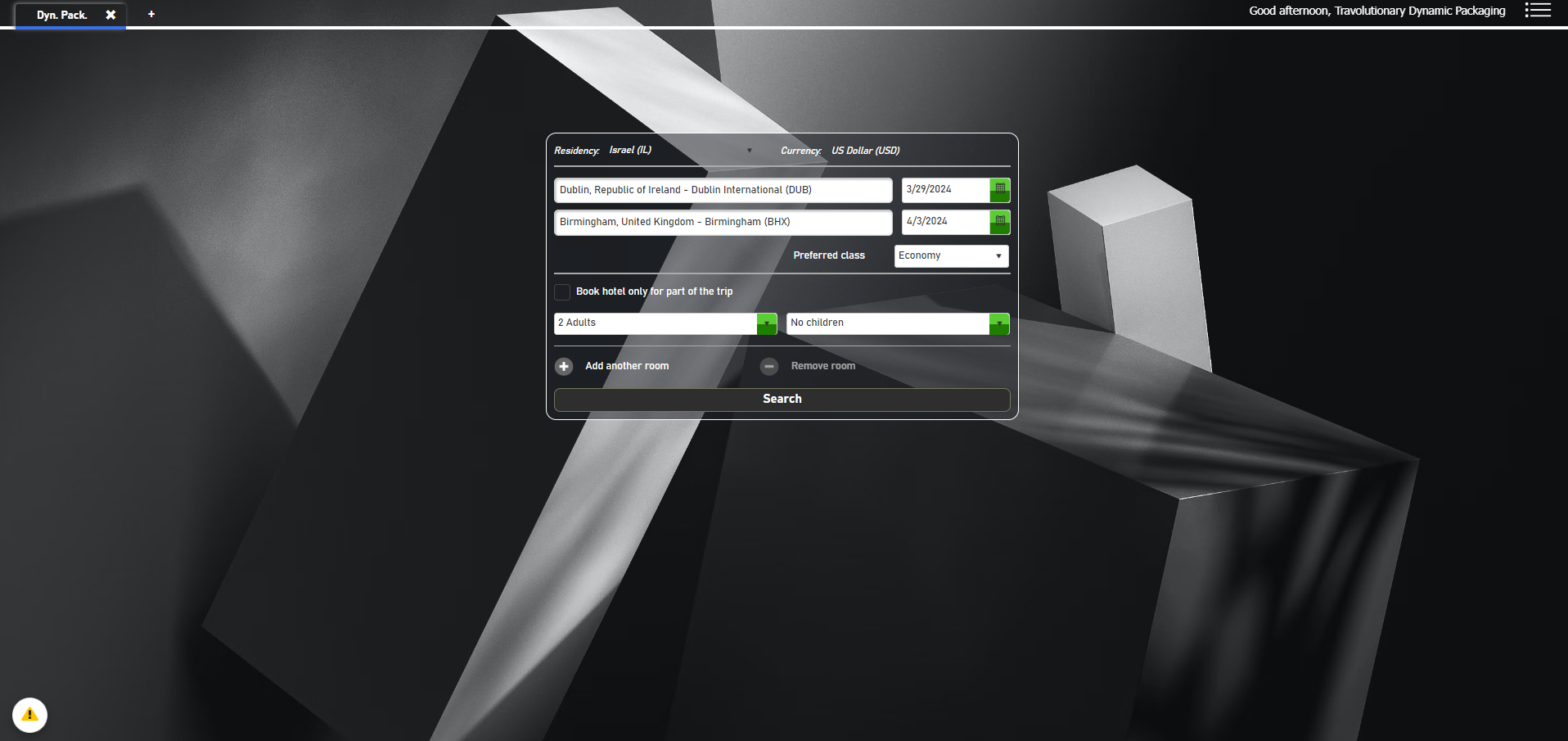
2. Search Results
When you initiate a search for Hotels + Flights, the results will display the most cost-effective Flight + Hotel combination at the top.
In the lower section, you will find a selection screen offering various options for both Hotels and Flights.
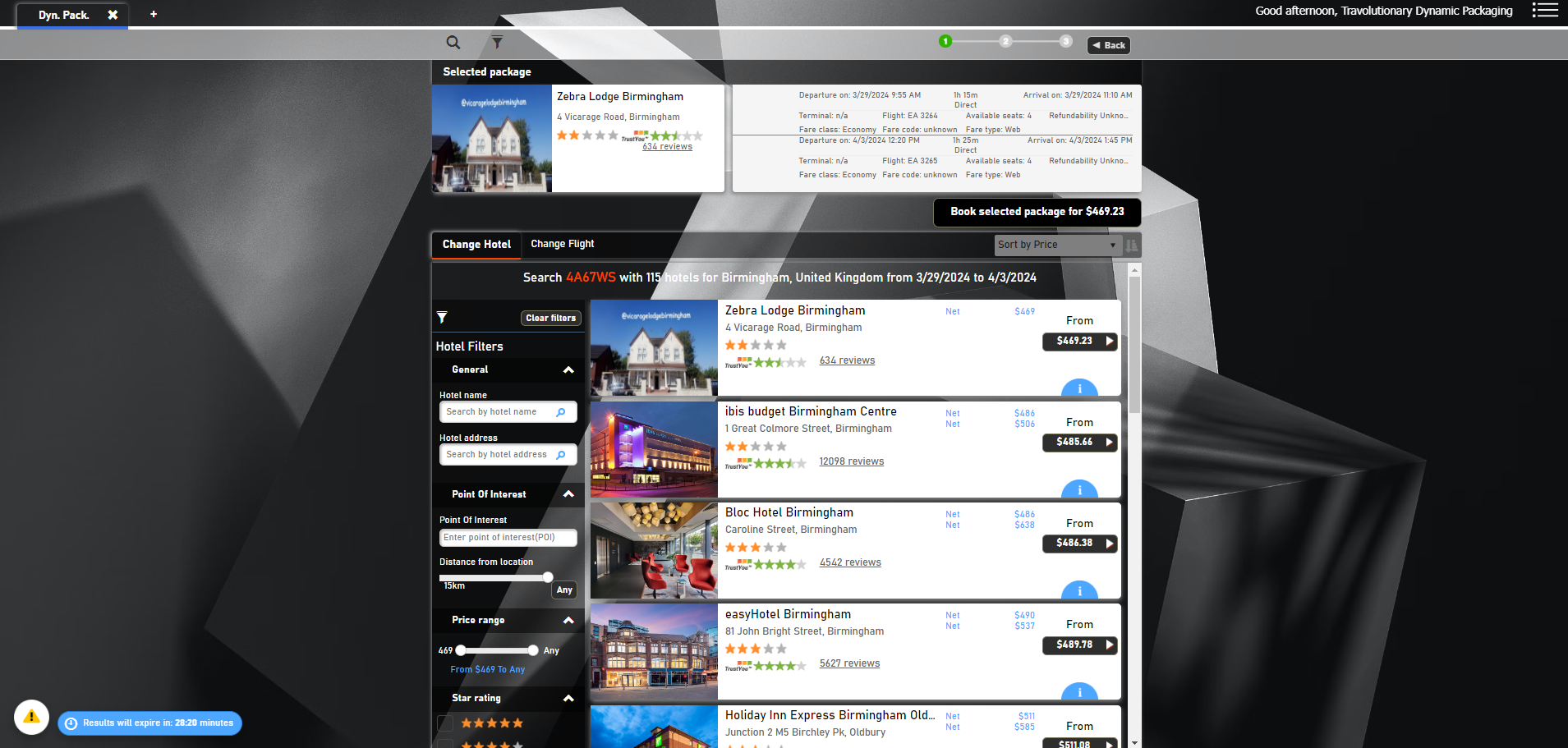
3. Change Flight
To select a different flight than the one automatically chosen by default, click on the "Change Flight" section.
Here, you will be presented with a list of alternative flights, accompanied by detailed information for each, including the airline, departure details, flight duration, number of stops or whether it's direct, as well as arrival times and pricing.
In addition, various filtering options.
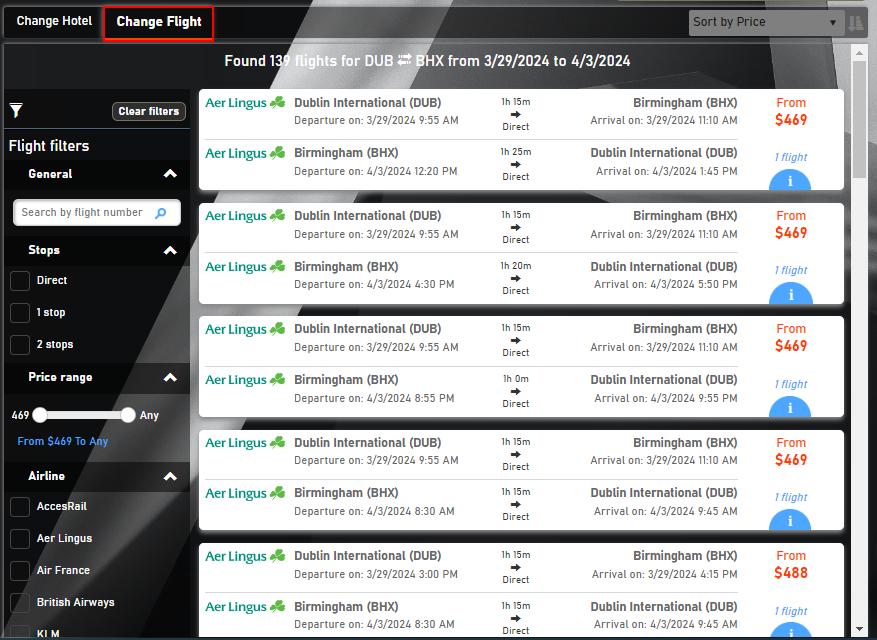
For additional details, click on the "i" icon to access a more comprehensive information flight screen.
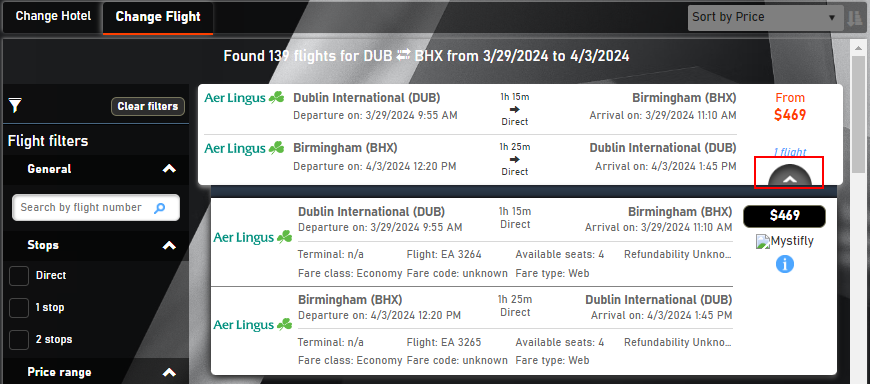
To choose flight, click on the price.
4. Change Hotel
To select a different Hotel than the one automatically chosen by default, click on the "Change Hotel" section.
Here, you will be presented with a list of alternative Hotels, in addition, various filtering options.
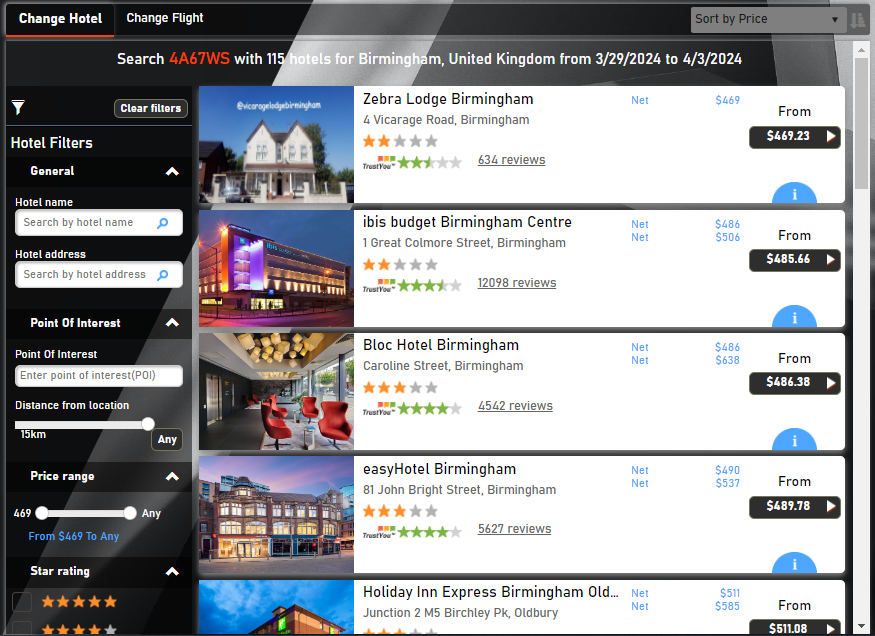
For additional information and room options, click on the "i" icon to access room options and information :
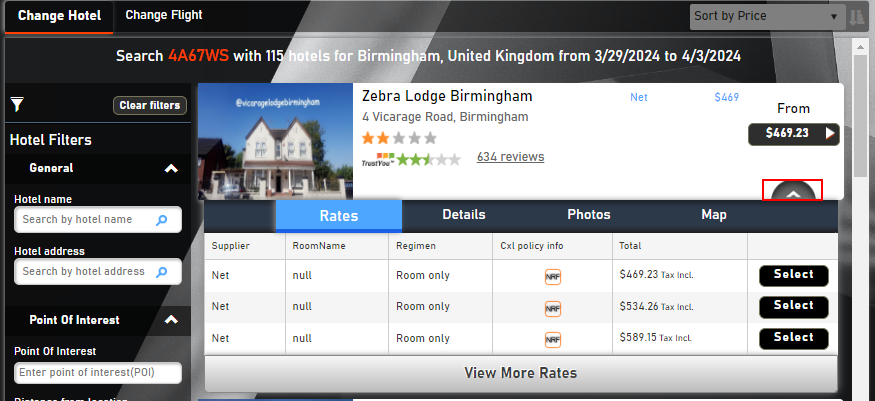
To choose the room, click on "select".
5. Your Hotel + Flight combination
Once the Hotel + Flight as been chosen, the current combination will be presented in the upper section :
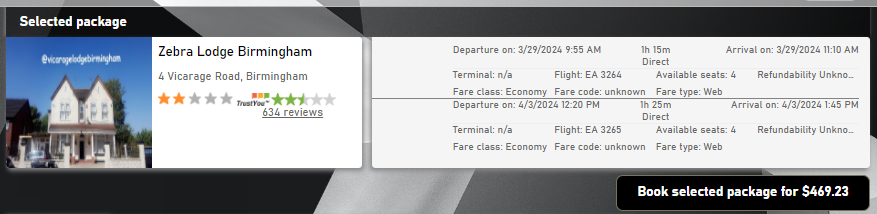
To proceed -> click on "Book Selected package for X$".
In this screen, you will have option to review the hotel, room and flight information before booking, as well as checking cxl-policies and more.
6. Book Hotel + Flight
The final step, once you have selected and reviewed your chosen Hotel + Flight combination, is to proceed with the booking.
On this screen, you will need to enter all necessary personal information, including passport details, to complete the booking for both the Hotel and Flight.
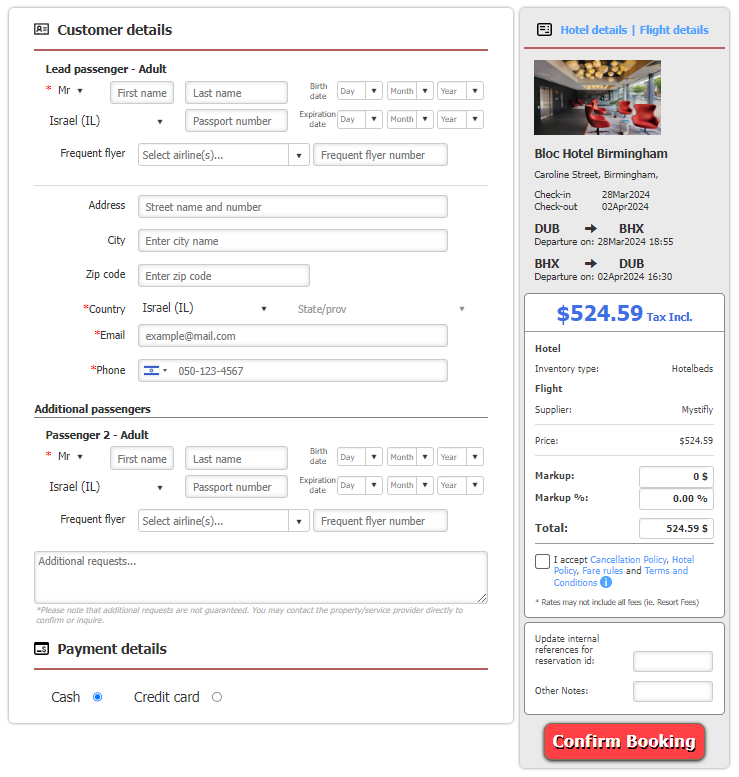
7. Your Order/Segment
After confirming the Dynamic Packaging booking, a new OrderID will be generated, comprising two segments: one for the hotel booking and the other for the flight:
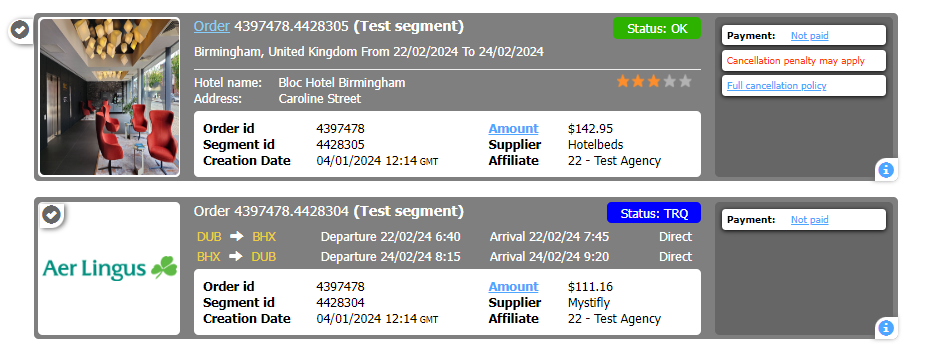
NOTE:While the Hotel + Flight combination creates a single OrderID for both, the segmentIDs will defer.
Updated about 2 months ago