Static Markup
Overview
Markup is the term used to describe the profit earned on a sale, representing the difference between the purchase price and the selling price of an item.
To illustrate, when a travel agent acquires a hotel package for $100 from a supplier and then sells it to an end-customer for $107, the travel agent's markup (profit) is $7.
Within the system, markups can take various forms
- they can be expressed as a fixed amount, as a percentage of the purchase price, or even as a combination of both, depending on the specific circumstances. Any node within the company's hierarchy, whether it's the client node or user nodes, has the capability to apply a markup.
The configuration of markups depends on the type of supplier
- Net - In this case, the final price of an item is determined by adding the original price paid to the supplier to all the accumulated markups (and potential commissions) set at every level in the hierarchy, from the user level and up.
- Gross - Here, the supplier establishes the final price, and the end-customer pays the supplier directly (or at the hotel). The supplier then pays a commission on the sale to the client. In this scenario, nodes determine commissions rather than markups, specifying how much of the commission amount paid by the supplier to the client will be passed on to the node below.
Markup Basic Logic
Each node has the authority to define markups for its sub-nodes, offering the flexibility to establish distinct markup structures within various node hierarchies under the same client. This means that different branches, departments, and agents (users) may implement varying markup configurations.
The client and User nodes possess unique markup settings due to their positions at the highest and lowest levels of the hierarchy :
- client node: Since it occupies the highest position in the hierarchy, markups cannot be configured directly on the client node itself. Markups can only be configured on the client's sub-nodes and user nodes, which fall beneath it.
- User node: As the lowest node in the hierarchy, markups can be set both on the user node itself and on the user's end-customers. This dual configuration allows the parent node to establish its markup (profit) on the user's sales, and also permits the user to determine its own markup (profit) on the final price charged to its end-customers.
Markup on 'Net' rates
In a Net rate sale, markups are calculated in a "downstream" manner, where each node contributes its markup (profit) to the price established by its parent node.
In a Net rate scenario, the process unfolds as follows :
The client procures a package from the supplier for $X and then sells it to its branch for $X+A. Subsequently, the branch sells the package to the agent for $X+A+B, and the agent, in turn, sells the package to the end-customer at a final price of $X+A+B+C.
Each node benefits from the sale based on their predefined markup, and the ultimate price presented to the end-customer is determined by the cumulative markups set by each node in the hierarchy.
NOTE -A node can also grant a commission to its sub-node, but this commission cannot exceed the profit margin gained through any markups established at the node.
Example Scenario
| From | To | Markup |
|---|---|---|
| Client Node | Branch | 10 % |
| Branch | User | 20 % |
| User | End-costumer | 5 $ |
| From | To | Buy Price | Sell Price | Markup (profit) |
|---|---|---|---|---|
| Supplier | Client Node | - | 100$ | - |
| Client Node | Branch | 100 $ | 110 $ | 10 $ |
| Branch | User | 110 $ | 132 $ | 22 $ |
| User | End-costumer | 132 $ | 137 $ | 5 $ |
When an end-customer purchases the package for $137, the respective markups are transmitted by each node in the hierarchy to their parent node as follows:
- The Client "buys" the package from the Supplier for $100.
- The Client "sells" the package to its Branch for $110, resulting in a $10 profit for the Client.
- The Branch then "sells" the package to its User for $132, yielding an $22 profit for the Branch.
- Finally, the Agent (user) sells the package to the end-customer for $137, realizing a $5 profit for the User .
These markups at each level of the hierarchy result in the end-customer paying a final price of $137 for the package.
Commissions on 'Gross' Rates
The default commission provided by the supplier to the Client is established in the "Gross Commission" field located on the Contracts screen :

NOTE -If the supplier furnishes a different commission value in their response, this provided value will be utilized for the commission calculation.
The following commission configuration is defined on a Gross supplier account :
| From | To | Commission |
|---|---|---|
| Supplier | Client | 10 % |
| Client | Branch | 5 % |
| Branch | User | 2.5 % |
When an end-customer purchases a hotel package offered by an Agent for $100, and the end-customer pays the supplier directly, a commission is paid to the Client for facilitating the sale. The commission calculation for this sale is as follows:
The End-Customer purchases the package for $100.
The End-Customer pays this amount directly to the supplier.
The Supplier, in accordance with the agreed terms, pays a commission to the Client for their role in the sale.
The exact commission amount would depend on the specific agreement between the Supplier and the Client, and it could be a fixed amount or a percentage of the sale.
| Commission | To | Package Price | Commission |
|---|---|---|---|
| User | End-costumer | 100 $ | - |
| End-costumer | Supplier | 100 $ | - |
| Supplier | Client | - | 10 $ |
| Client | Branch | - | 5 $ |
| Branch | User | - | 2.5 $ |
It's a fundamental rule that the commission granted by a node cannot exceed the commission granted by its parent node in the hierarchy. This means that each node's commission can never be greater than the commission received from the node directly above it.
For instance, if an Client receives a 10% commission from the supplier, the maximum commission it can offer to its branch cannot exceed 10%. Similarly, if a branch is granted an 8% commission by the Client, the highest commission it can provide to its agents cannot surpass 8%. This hierarchical structure ensures that commission rates are consistently lower as you move down the hierarchy.
Commission Tiers
Commission tiers setting per node allows having different settings through the distribution levels.
Each tier can be configured by the min. Markups that were added .
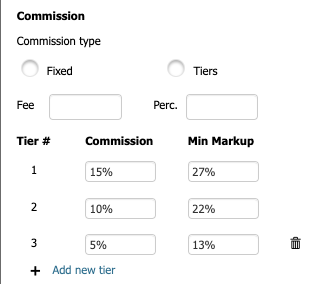
Configuration
Markups are set up and configured on the supplier accounts associated with a specific node through the "Manage Company" --> "Node Markups" tab.
To activate supplier accounts (contracts) and configure their markups at different node levels within the hierarchy, beginning with the Client, follow these steps on the Admin user :
- Log in to the back office using your Admin user credentials.
- Once logged in, click on "Manage Company" to access the Admin tab.
- The "Node Markups" screen will be displayed.
At this point, the highest node in the hierarchy (the client) is typically automatically selected, and the various setup tabs will appear on the right side of the screen. - Click on the "Node Markups" tab to view the different accounts (contracts).
You can then proceed to set the supplier accounts as "Active" on the Client level and configure their markups as needed for this highest node in the hierarchy.
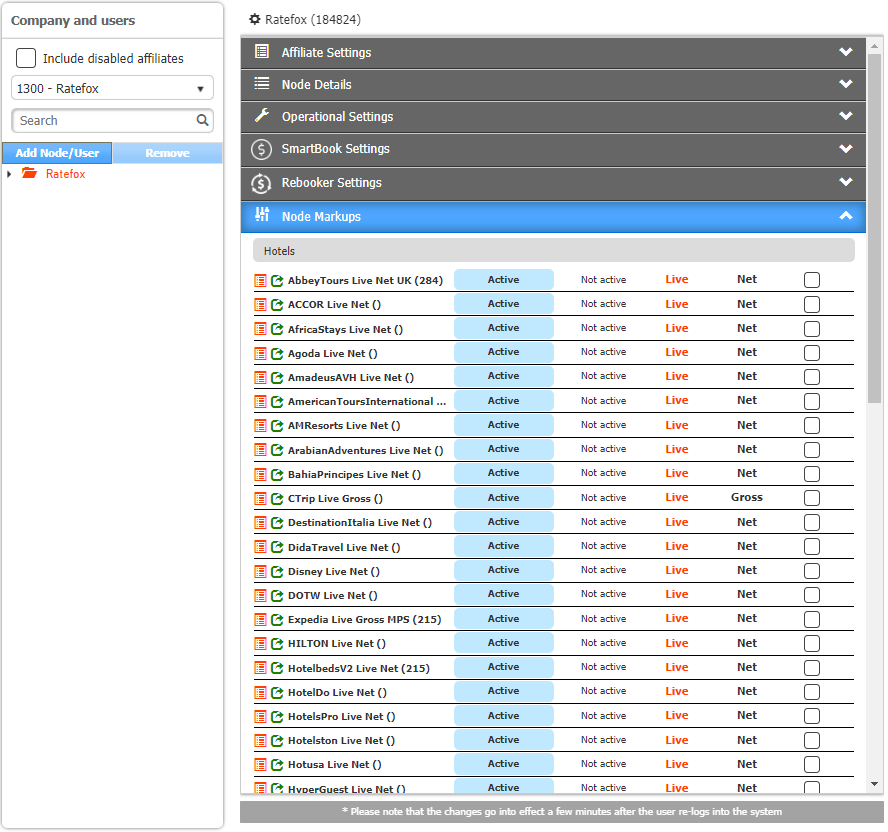
Field | Description |
|---|---|
| Opens the Markups & Commissions screen |
Account Name | The account name as defined in the Contract. |
Active | Click to set the account as Active. |
Not active | Click to set the account as Not Active. |
Account Type | Displays the account type as configured in the Contract: |
Rate Type | Display the account’s rate type as configured in the Contract i.e. Gross or Net. |
Selection Box | The selection box allows actions on multiple accounts. For example, select multiple accounts, configure markups and apply them on all selected account. |
Filter bar | A filter bar is available on the screen: |
When multiple accounts are selected on the Node Markups tab, a designated toolbar appears on the screen :
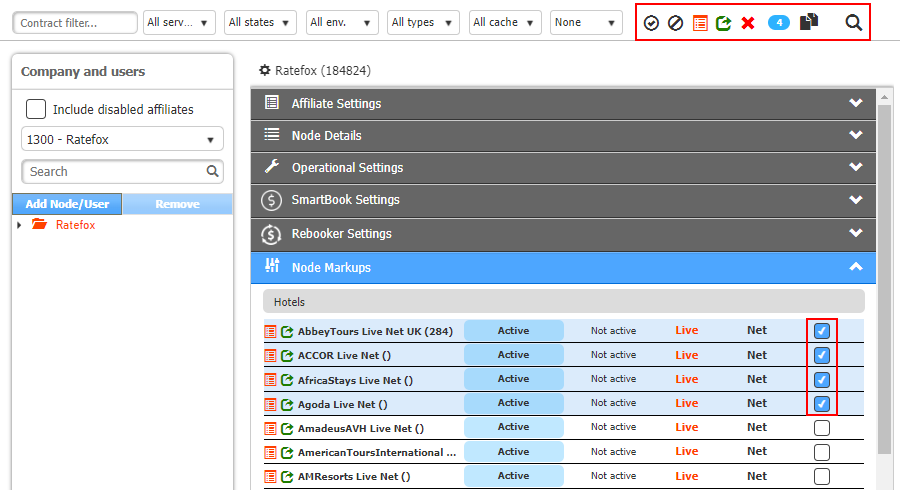
| Icon | Description |
|---|---|
 | Displays the number of selected accounts. |
 | Deletes any existing markup configuration for the selected accounts. |
 | Opens the Markups & Commissions screen, and allows configuration for all selected accounts. |
 | Click to unselect the selected accounts. |
 | Click to select all similar accounts i.e. if Net accounts are selected, clicking this icon will select all Net accounts. |
Bulk Markups management
NOTE :Once selecting accounts (contracts) for bulk management -
The configuration allows either select ONLY Net contracts (markups management) or ONLY Gross contracts (commission management) .
Once multiple accounts are selected on the Node Markups tab (as previously explained) , In order to set markups/commissions to the selected accounts (contracts) - follow this steps :
- Select the wanted Accounts (contracts) :
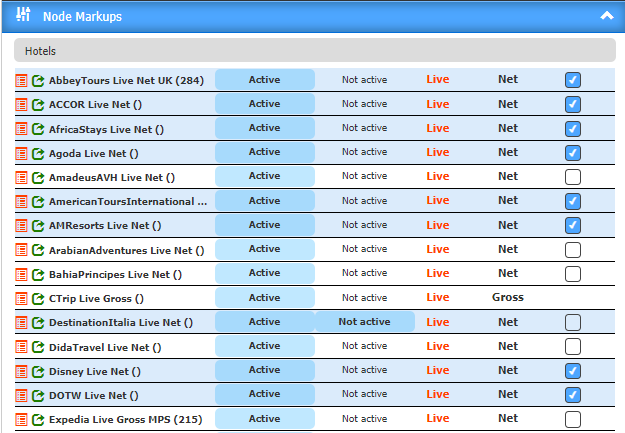
- Then, click on the "Edit markups & commissions for selected" :
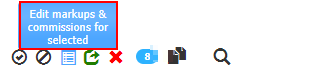
- From here , the markups/commission screen will open & once a markups is set - it will apply the chosen markups/commission to all the selected accounts .
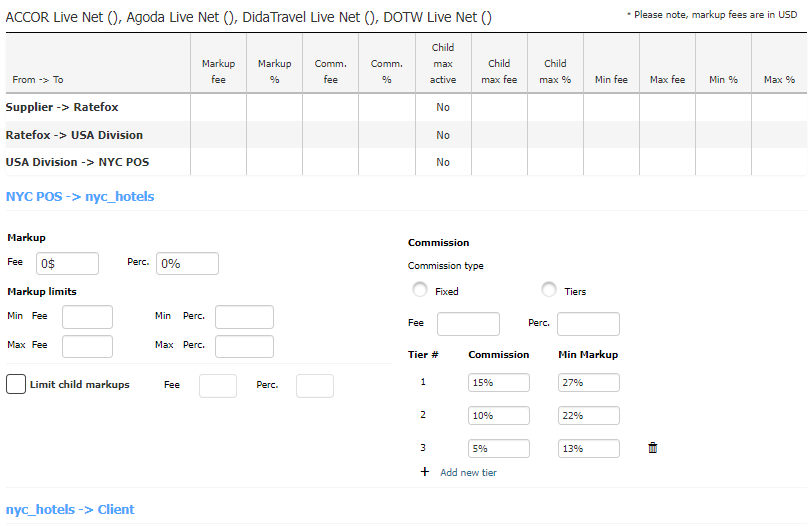
Markup on 'Node' level
To configure the markups of a specific node (such as a Client Node or Sub Node), you can follow these steps :
- Access the back-office and log in.
- Click on "Manage Company" to open the Admin tab.
- The "Company and Users" screen will be displayed.
Now, click on the node that you wish to configure. By selecting the node, its setup tabs will be displayed, allowing you to make the necessary markup configurations with the guidance of its parent node.
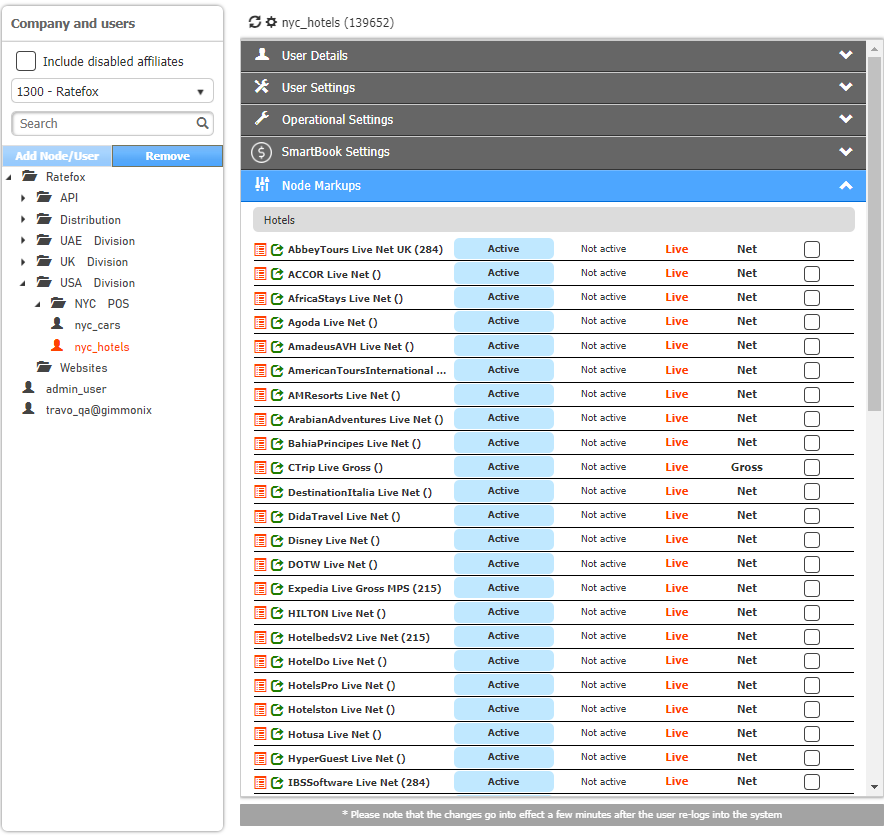
- Click on the Node Markups tab to view all the accounts (contracts) set as Active on the parent node :
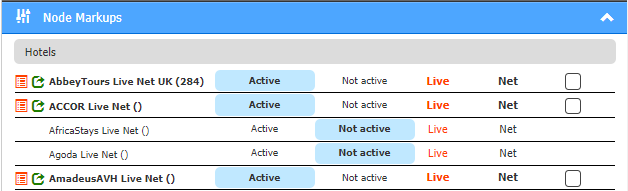
Markup & Commission Screen
Click the contract icon next to an account to open the "Markups & Commissions screen" .
The screen’s display depends on the account type, Net or Gross.
Example for a Net account Markups & Commissions Screen :
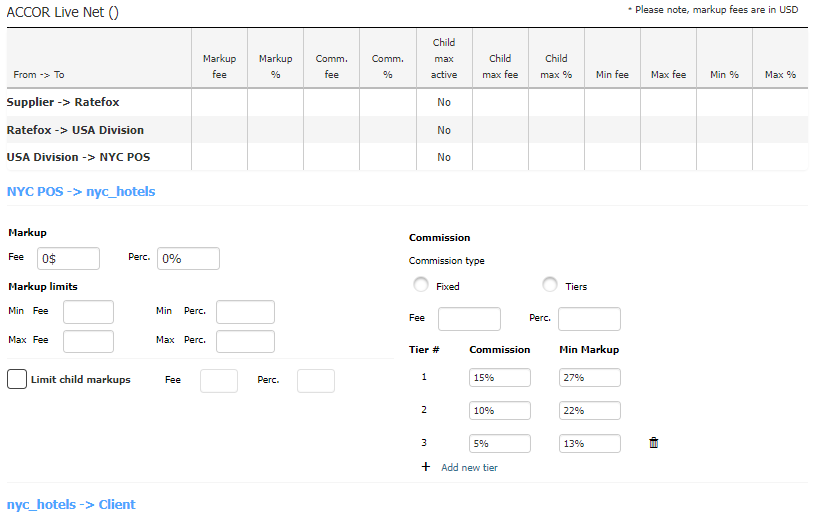
The "Markups & Commissions" screen is a powerful tool for configuring a node's markups and commissions, setting markup limits for the node, as well as establishing markup limits for its "child" nodes, including sub-nodes and users. This screen is divided into two sections:
- Parent Nodes – Markups Configuration Table:
In this section, you can define the markup and commission settings for the parent nodes, allowing you to establish how much each parent node contributes to the pricing structure.
- Node – Markups Configuration:
This section is dedicated to configuring the specific node's (branch or user) markup and commission settings. Here, you can customize the markup values, ensuring that they align with the parent node's contributions to the pricing structure.
Please note that the content and display of this screen may vary depending on the account type, whether it's a Net or Gross account. Detailed information and customization options are provided within each section to help you fine-tune the markup and commission configurations to suit your specific requirements.
The table displays the markups configuration of all the node’s parent nodes.
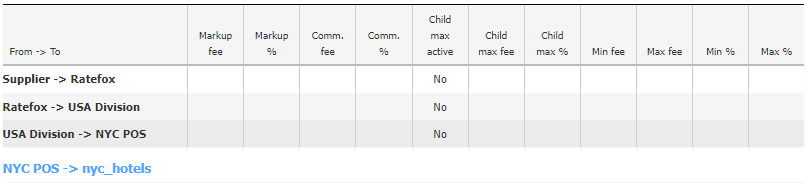
Field | Description |
|---|---|
From 🡪 To | Displays the markups configuration of the current node’s parent nodes on their sub-nodes. |
Markup fee | Displays the markup fee configured on the node (in the Client currency). |
Markup % | Displays the markup % configured on the node. |
Comm. fee | Displays the commission fee granted to the node (in the Client currency). |
Comm. % | Displays the commission % granted to the node. |
Child max active | Yes – Limit Child Markups is turned on |
Child max fee | Displays the Max Fee amount allowed for the node’s “child” nodes (in the Client currency). |
Child max % | Displays the Max Fee % allowed for the node’s “child” nodes. |
Min fee | Displays the minimum markup fee amount allowed for the node ((in the Client currency). |
Max fee | Displays the maximum markup fee amount allowed for the node ((in the Client currency). |
Min % | Displays the minimum markup % allowed for the node. |
Max % | Displays the maximum markup % allowed for the node. |
Example
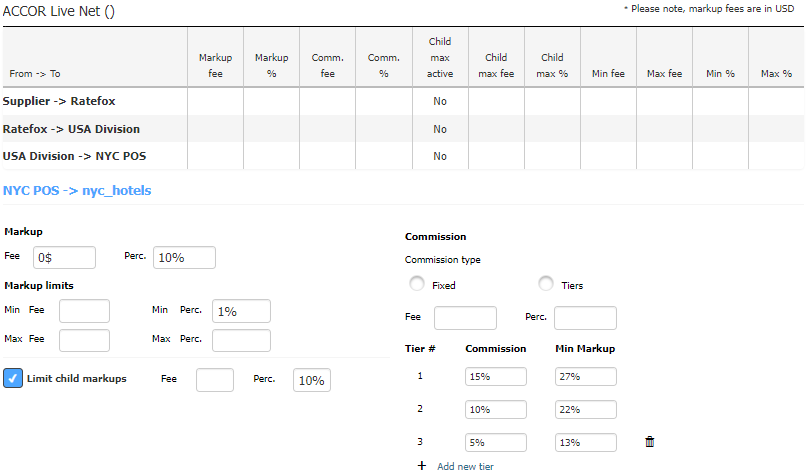
Filed | Description |
|---|---|
Parent Node 🡪 Node | This title displays the configuration relation i.e. the parent node (displayed on the left) which configures the markups on the current node (displayed on the right). |
Markup | |
Fee | Define the markup fee applied on the node (by the parent node). |
Perc | Define the markup % applied on the node (by the parent node). |
Commission | |
Fee | Define the commission fee the node receives from his parent node. |
Perc | Define the commission % the node receives from his parent node. |
Markup limits | |
Fee (Min, Max) | Define the markup fee limits the node may apply on his sub-nodes (excluding user nodes). |
Perc. (Min, Max) | Define the markup % limits the node may apply on his on his sub-nodes (excluding user nodes). |
Limit child markups | Select the box to limit child markup (the markups allowed by the node’s “child” nodes). |
Fee | Define the max markup fee allowed for all the node’s child nodes (both sub-nodes and user nodes). |
Perc. | Define the max markup % allowed for all the node’s child nodes (both sub-nodes and user nodes). |
Gross Commission Configuration
The table displays the commission configuration of all the node’s parent nodes .
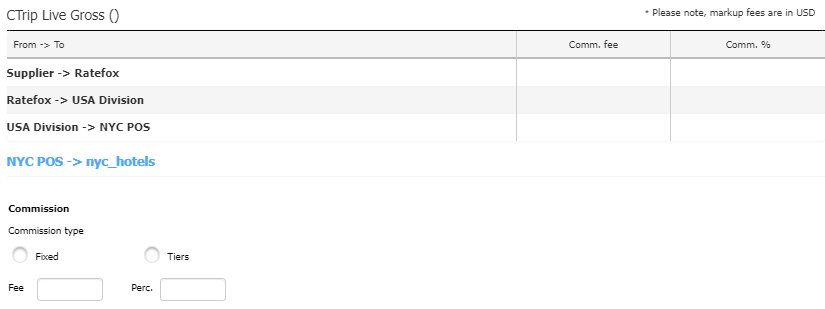
Filed | Description |
|---|---|
From 🡪 To | Displays the default commission configuration of the current node’s parent nodes on their sub-nodes. |
Comm. fee | Displays the default commission fee configured for the node. |
Comm. % | Displays the default commission % configured for the node. |
How Static markups are reflected
In order to inspect the added "Static markup", there are 2 options available:
-
Glogs: Our system operates on a session-based model, and through the Glogs tool, it's possible to review added markups data.
To do this, use the Glogs session viewer tool specifically designed for this purpose.
In the session logs, look for "HotelPackagesMarkups" to find the relevant information:

Then, search for the wanted room (by packageID) :
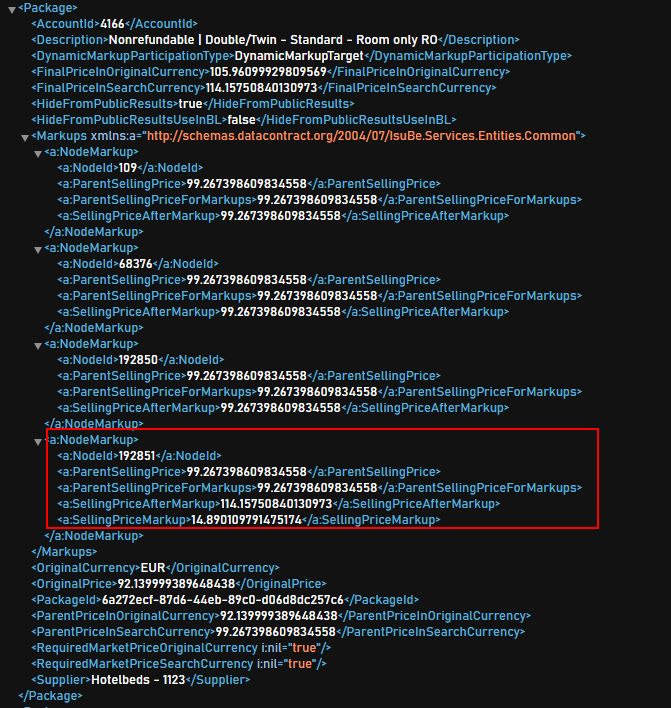
For each package included in the GetPackages response, the HotelPackagesMarkups logs will display financial details across the hierarchy. This includes parent selling prices, commissions, markups, and the pricing both before and after applying these factors.
- Financial Reports - this method is applicable only for booked segments .
For more information - Click here.
Updated about 2 months ago

